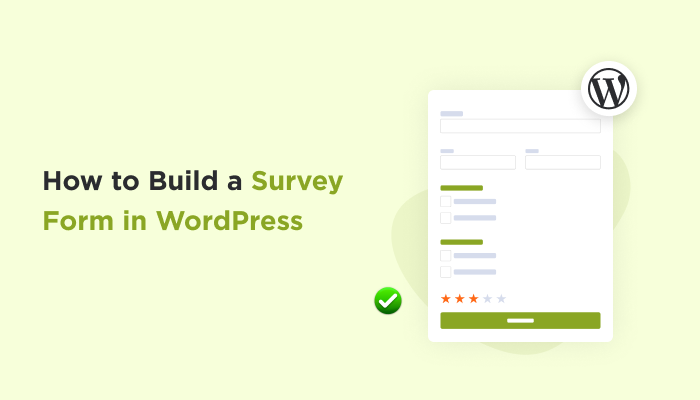How to Build a Survey Form in WordPress? (Step By Step)
Are you also wondering how to create a survey form in WordPress?
No matter what kind of business you are running. An online survey form is all you need to gather information about your customers and know their opinion.
Now to build a survey form seems like a lot of work but trust me it isn’t. You need no coding. Just a good WordPress survey plugin and you are high set to go!
Sounds awesome, right? In this blog, we’ll show you everything you need to know about building a WordPress survey form step by step. Plus, we’ll share some tips and tricks to create an effective WordPress questionnaire form. Let’s get started!
A WordPress survey form is nothing but a simple form with multiple questions. It is used for gathering customers’ information and opinions to boost sales.
Plus, it is a great way to create a better marketing strategy and make informed decisions by collecting valuable insights.
Here’s how WordPress survey forms can supercharge your business growth and marketing strategy:
As we said before, a WordPress survey plugin can help you build a survey form in no time. You don’t need any technical or coding skills. That’s why, here’s the list of best WordPress form builder plugins to build a survey form.
Ultimately, ARForms is the best WordPress survey plugin for creating feedback and survey forms. It is an all-in-one WordPress form builder plugin with a robust set of features to design your forms to fit the style of your website perfectly.
Trusted by thousands, it is one of the most feature-rich and user-friendly form builders with a live form editor. That’s why, we’ll be using ARForms for this blog to show you how to create a survey form in WordPress.
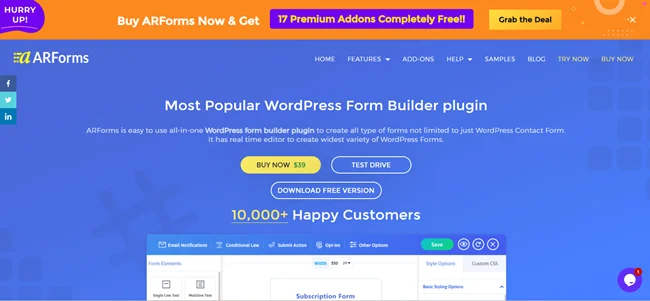
Once you get the zip file of your ARForms, it’s time to head to the WordPress dashboard.
Just go to your WordPress dashboard → Plugins → Add New. Next, you just have to upload the zip file and click on “Install Now”.
After successful installation, just activate it and you’ll get your ARForms panel in your WordPress dashboard.
You can also follow this friendly user guide to install ARForms and get started !
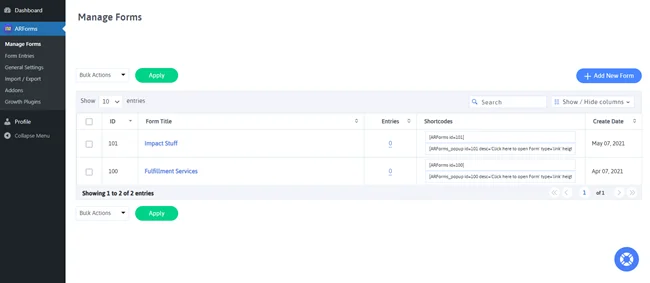
Go to “Manage Forms” and click on “Add New Forms”.
Once you click on the “Add New Forms”, you’ll be redirected to its drag and drop form editor yet before that you’ll have three choices. You can either create your survey form from scratch, go with a ready made template or choose a kickstarter sample form.
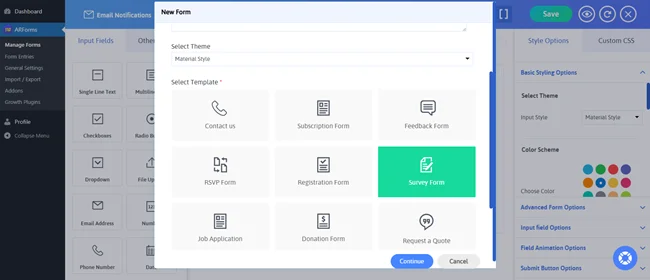
All forms designed with ARForms are 100% responsive and fully customizable. So for now the best option is to go with a ready-to-go survey form template.
After that, you’ll get a ready to go survey form inside your live form editor.
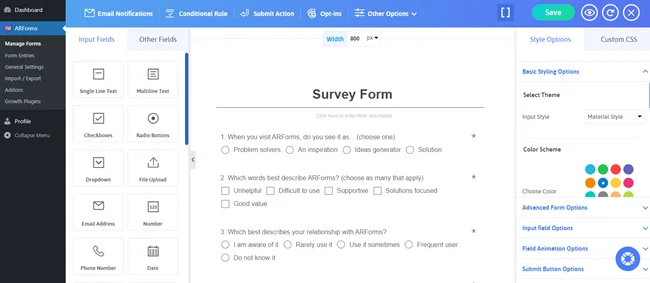
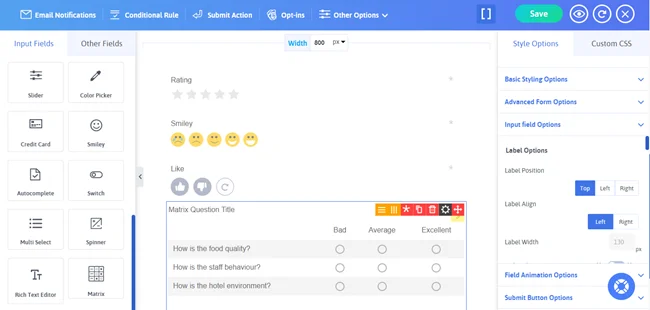
ARForms comes with 33+ advanced form fields. All you have to do now is simply drag the fields you want and drop them in your form. Now you can add required fields for your survey form such as:
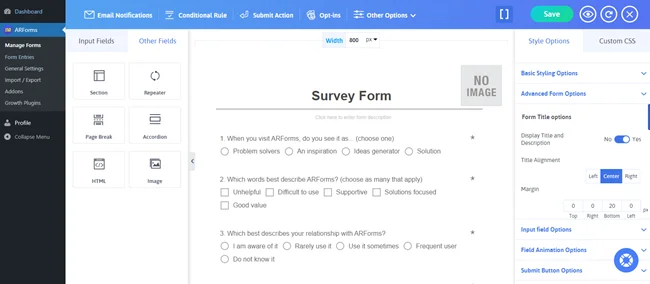
There are multiple settings you can configure to turn your regular form into a smart form.
ARForms is a feature-rich WordPress form builder, designed to transform your normal online form into an interactive form. It comes with a robust set of features such as conditional logic, multi-step pages, and more.
Here are the settings you should customize to build a smart online survey form for your WordPress site:
With ARForms, you can now see the quick live preview of your survey form before it goes live. Just click on the eye icon on the same form editor. Now you can simply toggle across multiple devices and see how your forms will work and appear on real sites.
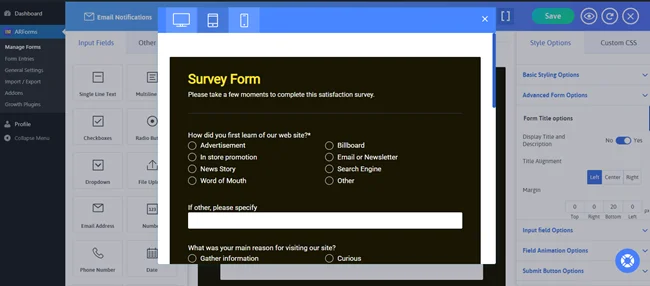
Next, go to the “Manage Forms” and copy the shortcode of your WordPress questionnaire form.
Now simply paste the shortcode wherever you wanna embed your online survey form in your WordPress site.
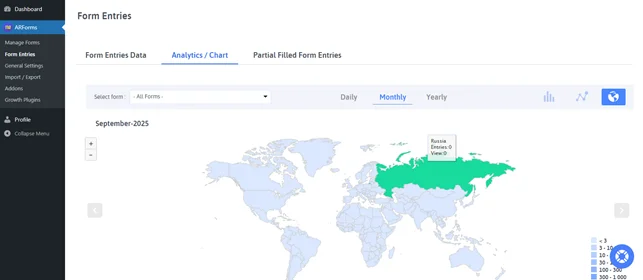
Just go to “Form Entries” and from here you can analyse everything. Moreover, you can also see country wise data for a better understanding of your customers.
Planning to create an effective survey form which customers actually feel? Here are some pro tips you need to create a smart survey forms:
No matter what kind of business you are running. An online survey form is all you need to gather information about your customers and know their opinion.
Now to build a survey form seems like a lot of work but trust me it isn’t. You need no coding. Just a good WordPress survey plugin and you are high set to go!
Sounds awesome, right? In this blog, we’ll show you everything you need to know about building a WordPress survey form step by step. Plus, we’ll share some tips and tricks to create an effective WordPress questionnaire form. Let’s get started!
Why Create an Online Survey Form in WordPress?
Before jumping straight to steps, first let’s understand why your business website needs an online survey form.A WordPress survey form is nothing but a simple form with multiple questions. It is used for gathering customers’ information and opinions to boost sales.
Plus, it is a great way to create a better marketing strategy and make informed decisions by collecting valuable insights.
Here’s how WordPress survey forms can supercharge your business growth and marketing strategy:
- Get real opinions: Instead of guessing, get real and honest opinions directly from customers.
- Better decision making: Analyse the survey data and make better marketing strategies to boost conversion rates.
- Boosts customer loyalty: Customers feel their opinion is valued and matters.
- Increases Sales: Understand what your customers want and need by analysing the survey data and boost your Ecommerce sales.
- Saves time: Gather data from all people at once instead of asking each and every individual for their opinion and feedback.
- Higher response rate: Embed your online survey form directly on your WordPress site for better submission rates.
Quick Comparison: Best WordPress Plugins for Survey Forms
Now before we dive into our simple step by step guide for creating survey form, it is best to make a decision which survey plugin we’ll be using.As we said before, a WordPress survey plugin can help you build a survey form in no time. You don’t need any technical or coding skills. That’s why, here’s the list of best WordPress form builder plugins to build a survey form.
| Plugin | Key Features | Best For |
| ARForms | Drag and drop live form builder, multi step and survey form, powerful analytics, popup forms | All-in-one survey & form building |
| Gravity Forms | Conditional logic, multi-page, file uploads, add-ons | Complex surveys with workflows |
| Ninja Forms | Templates, payments, Zapier, CRM integrations | Beginners & modular forms |
| Formidable Forms | Advanced calculations, AI automation, WooCommerce | Data-heavy surveys & reports |
| WPForms | 2000+ templates, payments, user registration | Quick setup & pre-made templates |
Ultimately, ARForms is the best WordPress survey plugin for creating feedback and survey forms. It is an all-in-one WordPress form builder plugin with a robust set of features to design your forms to fit the style of your website perfectly.
Trusted by thousands, it is one of the most feature-rich and user-friendly form builders with a live form editor. That’s why, we’ll be using ARForms for this blog to show you how to create a survey form in WordPress.
How to Build a Survey Form In WordPress With ARForms
Step 1: Install and Activate ARForms Plugin
To get started, simply go to the official website of ARForms and download the zip file of your ARForms.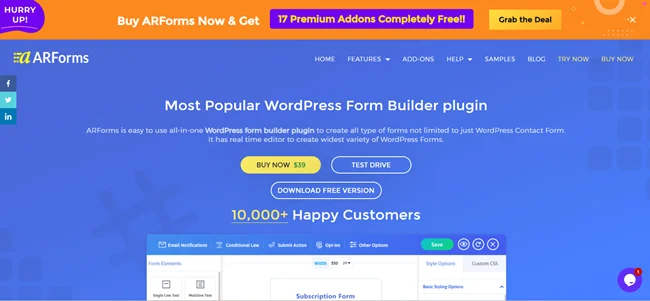
Once you get the zip file of your ARForms, it’s time to head to the WordPress dashboard.
Just go to your WordPress dashboard → Plugins → Add New. Next, you just have to upload the zip file and click on “Install Now”.
After successful installation, just activate it and you’ll get your ARForms panel in your WordPress dashboard.
You can also follow this friendly user guide to install ARForms and get started !
Step 2: Create a New Survey Form in ARForms
After exploring and getting familiar with the ARForms panel and friendly user interface. It is time for creating a survey form.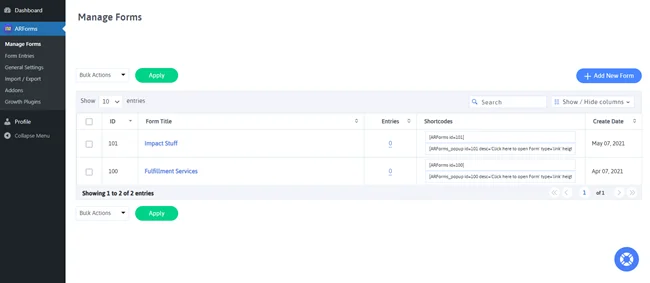
Go to “Manage Forms” and click on “Add New Forms”.
Once you click on the “Add New Forms”, you’ll be redirected to its drag and drop form editor yet before that you’ll have three choices. You can either create your survey form from scratch, go with a ready made template or choose a kickstarter sample form.
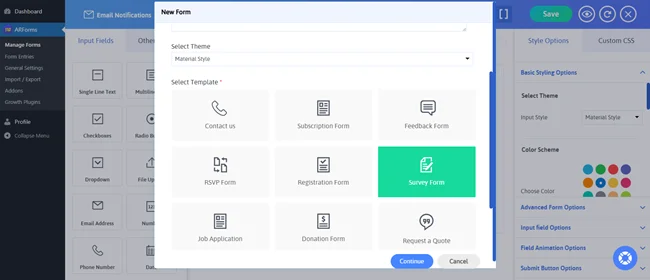
All forms designed with ARForms are 100% responsive and fully customizable. So for now the best option is to go with a ready-to-go survey form template.
After that, you’ll get a ready to go survey form inside your live form editor.
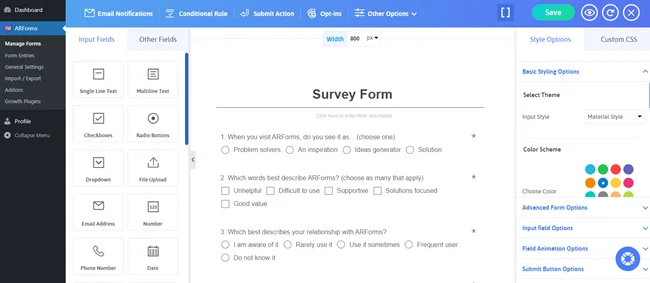
Step 3: Add Survey Fields
In the survey form template, you already have the base of your survey form ready. You can easily modify it as you like.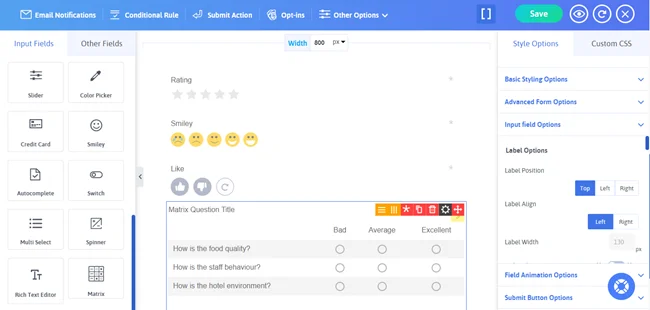
ARForms comes with 33+ advanced form fields. All you have to do now is simply drag the fields you want and drop them in your form. Now you can add required fields for your survey form such as:
- Radio Buttons
- Checkboxes
- Dropdown menu
- Textbox
- Likert scale
- Slider
- Star rating
- Smiley and more.
Step 4: Customize Survey Settings
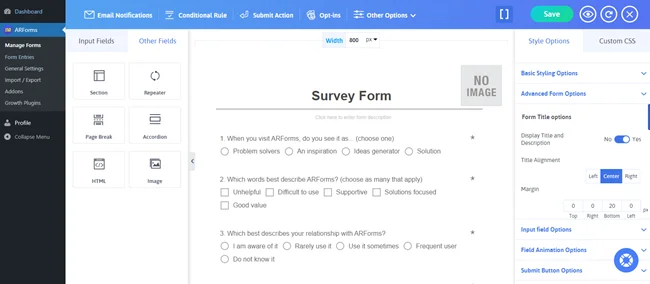
There are multiple settings you can configure to turn your regular form into a smart form.
ARForms is a feature-rich WordPress form builder, designed to transform your normal online form into an interactive form. It comes with a robust set of features such as conditional logic, multi-step pages, and more.
Here are the settings you should customize to build a smart online survey form for your WordPress site:
- Conditional Logic: Enable conditional logic to hide and show the questions based on your customer’s response. Just select your if/then fields and your conditional logic is all set.
- Page Break: Add a page break field to add multi-step pages for a longer survey. If you have more than 10-15 questions in your survey form, this will help you a lot to boost your form submission rates.
- General Options: Configure and restrict form entries to secure your WordPress survey form.
- Submit Action: Decide the action your customers will get after the submission of your form. Moreover, you can easily set up different types of form submission actions such as conditional form submissions, display message, redirect and many more.
- Email Notification: Set up the email notifications to send an automatic response to users after form submission. You can also personalize the message as you want to boost form submission rates.
Step 5: Publish Your Survey Form
Once everything is set, simply click on the save button. Now your form is ready to go live.With ARForms, you can now see the quick live preview of your survey form before it goes live. Just click on the eye icon on the same form editor. Now you can simply toggle across multiple devices and see how your forms will work and appear on real sites.
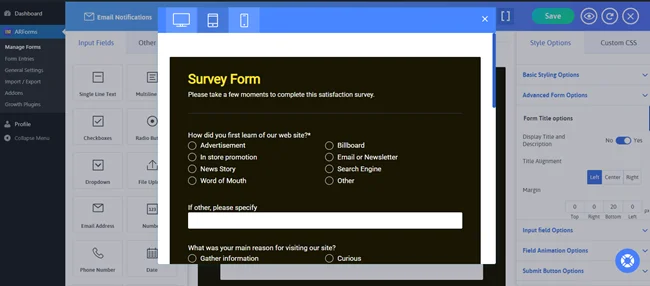
Next, go to the “Manage Forms” and copy the shortcode of your WordPress questionnaire form.
Now simply paste the shortcode wherever you wanna embed your online survey form in your WordPress site.
Step 6: Collect and Analyze Survey Results
ARForms comes with powerful analysis features for analysing all the form entries with catchy charts.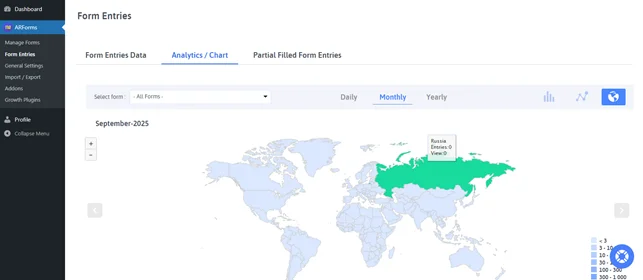
Just go to “Form Entries” and from here you can analyse everything. Moreover, you can also see country wise data for a better understanding of your customers.
Conclusion : Tips for Creating Effective Survey Forms
A survey form is important for gathering your customer’s data. There are multiple kinds of survey forms you can create for different purposes with different questions. Survey forms such as:- Customer feedback survey
- Employee engagement questionnaire
- Product research survey
- Event feedback form
- Or just a simple poll or quiz.
Planning to create an effective survey form which customers actually feel? Here are some pro tips you need to create a smart survey forms:
- Define your survey’s goal properly
- Always ask one question at a time so customers don’t have to think twice before filling your form
- Never ask any sensitive questions in survey form and make sure all your questions are relevant
- Use simple and clear language along with interactive elements such as Liker scale, slider and more.