Home > Getting Started
Getting Started
Installation, Activation and Update!
You need to follow very simple steps for getting started with ARForms Plugin:
Please meet minimum requirement of PHP version to 5.6 and WordPress version to 4.5
1) ARForms Installation:
-
Install Via WordPress Uploader:
- In your WordPress admin, go to
Plugins > Add New > Upload. - Upload the available ZIP of ARForms to install the Plugin and click on “install now”.
- After completion of installation just click on Active Plugins and all done.
- In your WordPress admin, go to
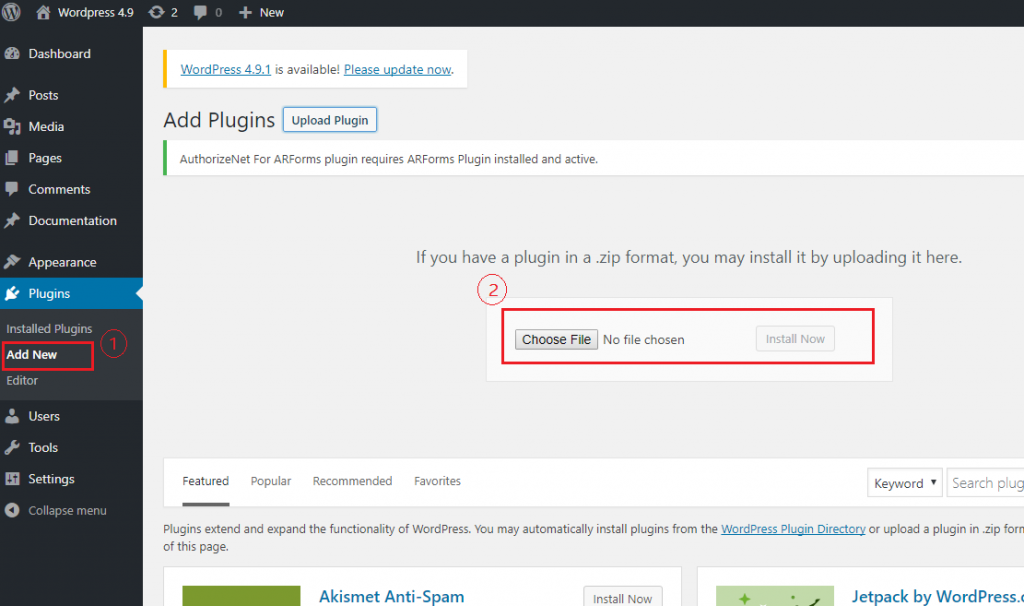
- Manual Installation :
- Download the latest version of the ARForms.
- Unzip the downloaded file to your computer.
- Upload the
/ARForms/directory to the/wp-content/plugins/directory of your site. - Activate the plugin through the ‘Plugins’ menu in WordPress.
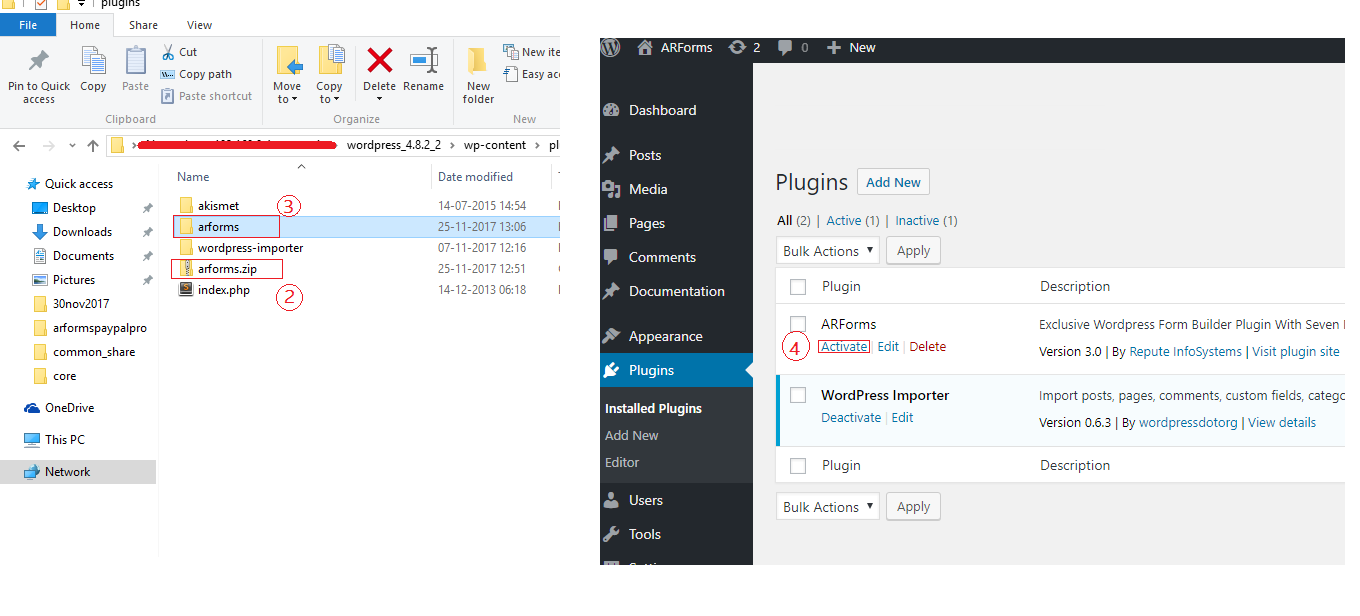
2) ARForms License Activation :
After activating the plugin, you need to activate your license for support and to enable automatic upgrades. Also, without license activation, you will not be able to use any inbuilt addons of ARForms. A license key only be used for one installation of WordPress at a time.
Click on “General Settings” link for activate your license. You will see “Product License” section at very first on that page. To activate your license, you need to enter your Name, Email address and purchase code( Unique code obtained while purchased this product).
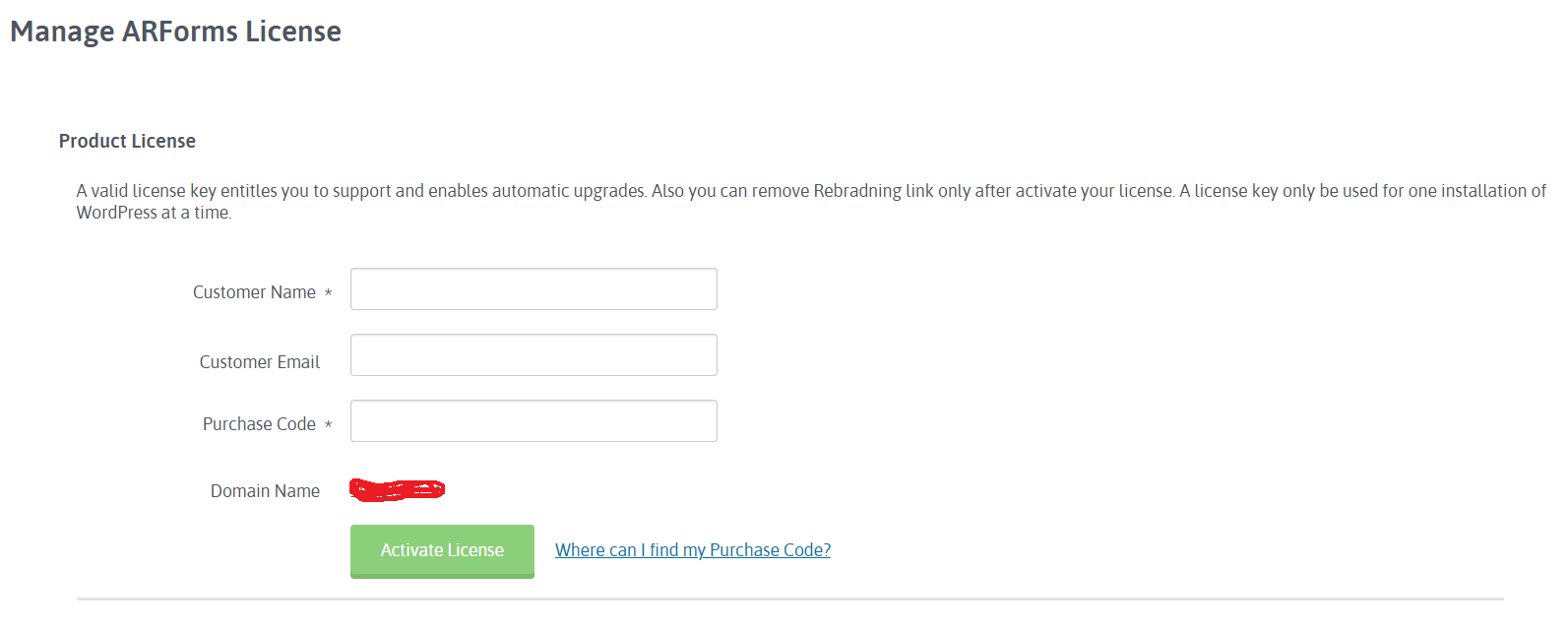
3) ARForms Update :
-
Auto Update :
Please, take backup of your database, your all forms ,
uploads > arforms folderandPlugins > arformsfolder- In your WordPress admin, go to
Plugins > Installed Plugins - From here you can update ARForms Plugin directly from an available update link for ARForms.
- In your WordPress admin, go to
-
Manual Update :
- Download the latest version of the plugin.
- Unzip the downloaded file to your computer.
- Take Backup of ARForms directory by using FTP Software or using the file manager in hosting panel (backup must be kept outside of plugins folder otherwise it will give an error).
- Upload the new plugin source code
/ARForms /directory to the/wp-content/plugins/directory of your site by using FTP software or using File manager in Hosting Panel. - Activate the plugin through the ‘Plugins’ menu in WordPress