Home > Active Campaign
Active Campaign
Active Campaign For ARForms plugin provides you to quickly create subscribers for your Active Campaign lists using the power and flexibility that ARForms provides.
Active Campaign For ARForms plugin integrates your form entries and Active Campaign Subscriber, etc into a single process. You can Subscribe to users immediately after form submission from ARForms. This addon requires at least version 3.2 of ARForms. Please make sure that your ARForms plugin is up to date before installing this extension.
Note: Please meet the minimum requirement of PHP version 5.6 and WordPress version 4.5
Steps For Installation And Activation
You can install plugin either of these two methods.
- New install via FTP
- New install via the WordPress Uploader
a. Download the plugin from CodeCanyon, and extract it. You should find a directory arformsactivecampaign.
b. In your WordPress installation, upload arformsactivecampaign to wp-content/plugins/
c. Activate the “Active Campaign For ARForms” plugin through the Plugins menu from WordPress admin panel.
a. Download the plugin from CodeCanyon
b. Log in to your WordPress admin panel
c. go to Plugins -> Add New -> Upload
d. Click on choose file and browse the download package from CodeCanyon. When the plugin uploads successfully, click on Activate Plugin link.
After activating the plugin, Add/Edit Arforms form and you will be able to see “Active Campaign” inside “Opt-ins”
In Opt-ins Popup you will be able to see “ActiveCampaign” where you can able to select ActiveCampaign List.
Interaction with ActiveCampaign
First of all login to your ActiveCampaign account. For a login to ActiveCampaign account Click here.
If you do not have an ActiveCampaign account then Create ActiveCampaign account.
Follow below steps to get your API URL and API Key.
1) Click on “My Settings” from the profile icon in the top right.
2) Click on “Developer” from the left panel.
3) You can see the URL and Key under the API Access section
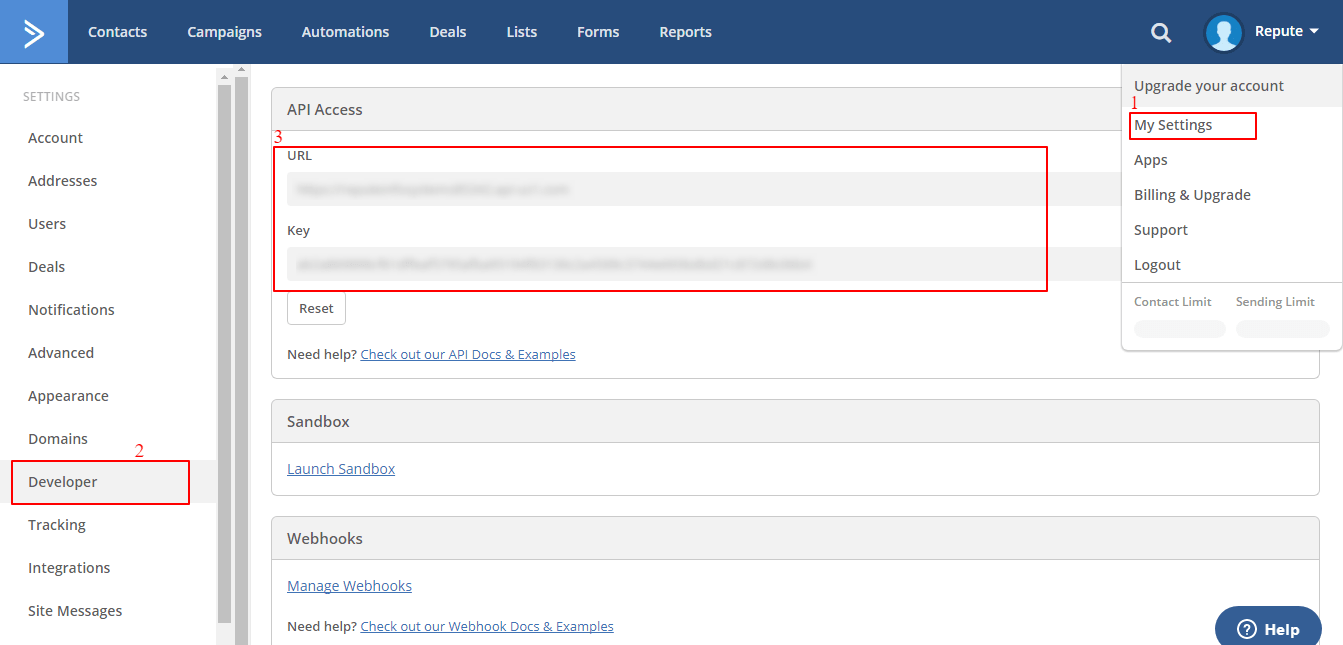
- Active Campaign Configuration
- Form level configuration with ActiveCampaign
1) After getting the URL and API key, Copy that URL and Key and fill them in ARForms > Global Settings > Email Marketers > Active Campaign.
2) After Filling URL and Key in the relative textbox, click on Verify to get all ActiveCampaign Lists.
3) Select the list in which you want to add subscribers. However, you can subscribe a user to different lists by setting ActiveCampaign to form level.
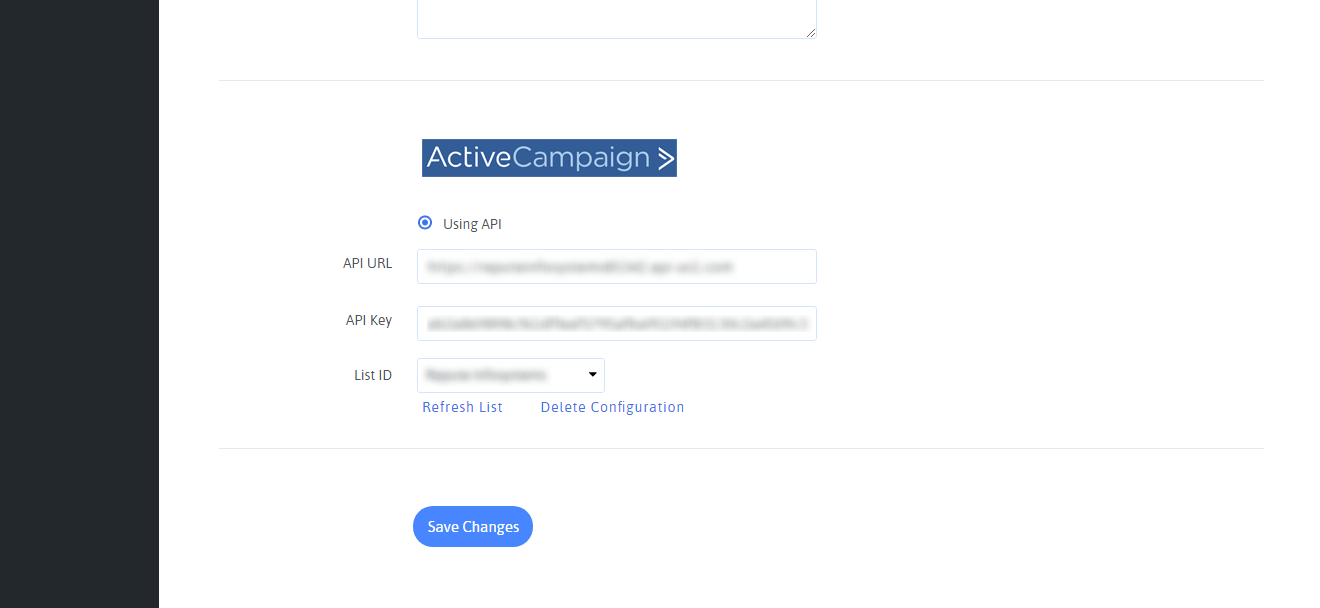
1) After configured ActiveCampaign in Global Settings, you need to configure ActiveCampaign for the form to add subscriber in the ActiveCampaign list.
2) First, create a new form or Edit existing form.
3) Click on the “Opt-ins” menu from the top bar. You can see ‘ActiveCampaign’ in the tab.
4) First of all, Map First Name, Last Name, and Email fields in the dropdown.
5) After mapping the fields, enable the switch for ‘ActiveCampaign’ and select the ‘List’ from downdown, in which you want to subscribe the user.
6) Save the form.
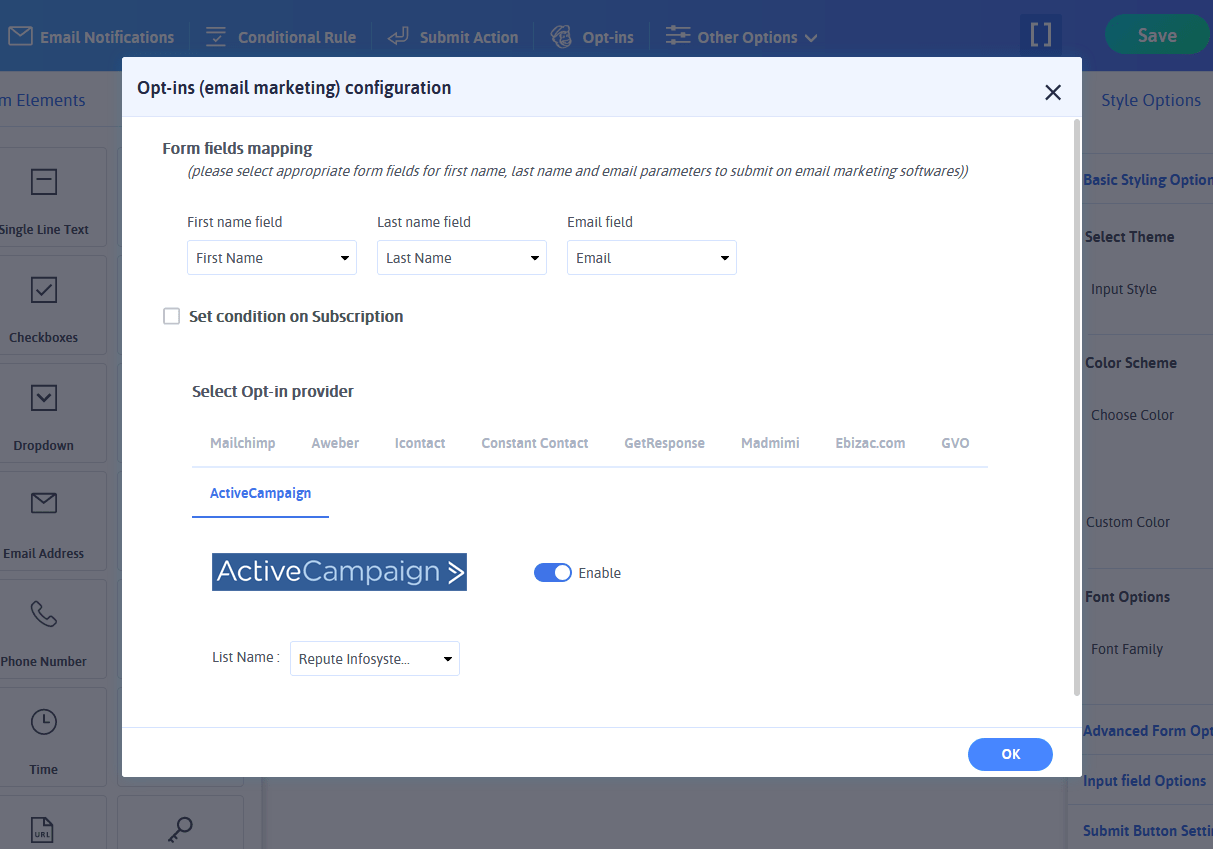
You can configure ActiveCampaign for multiple forms for you different ActiveCampaign lists
Now when the user submits that form, the user will automatically subscribe to your ActiveCampaign list.
Change Log
Version 1.1 (02 January 2020)
- Added compatibility for ARForms version 4.0
- Minor bug fixes