Home > External database connection
External database connection
Saving form data to an external table/database
To save submitted form data to an external database or table. In these cases, you will need to manually create the database table and columns.
CREATING THE DATABASE TABLE AND COLUMNS
You can use a tool such as phpMyAdmin to create the table and columns, it should be available via your hosting control panel with most hosting companies, or you can use the plugin WP phpMyAdmin.
If you aren’t familiar with creating MySQL tables, there are many tutorials and videos available for this on the web.
After that, Go to the ARForms Editor > Other Options > Click on ‘Database Connection’ sub menu. Now enable the switch “Enable Database Connection” > then enter the name of the table in the Database Table Name that exists on the database which is connected to your WordPress website.
If you want to use an external database ( not connected to your current WordPress website ), Then enable the “Use External table” and configure the database credentials like Database Host, Database name, Database Username, and Database Password. Please double confirm such details with your hosting provider. After thatn, map form fields with the table columns, first of all, select the Form Fields from the Field dropdown and respectively add the column name that you’ve created on the table and click on OK, and save the changes.
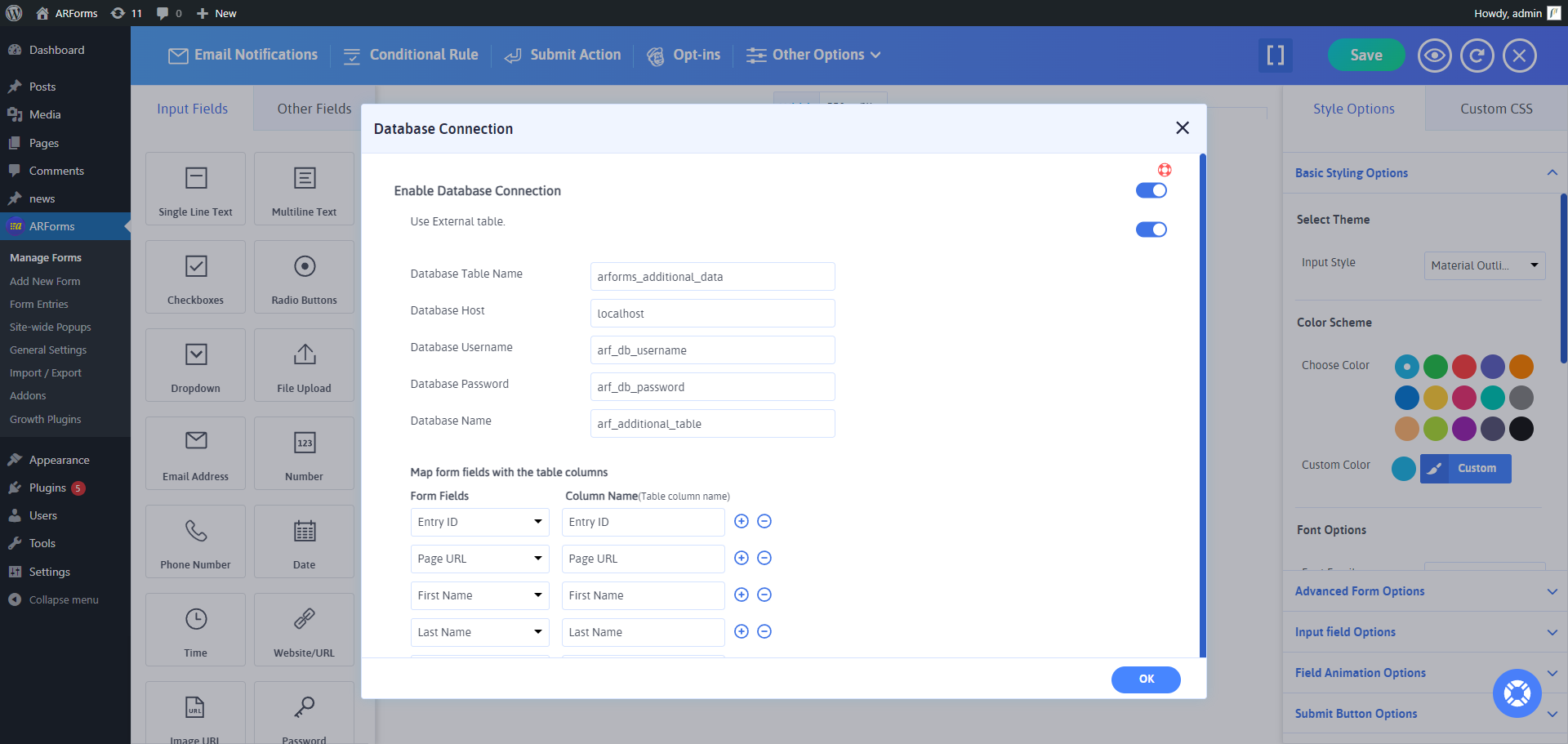
- Building a Form
- Multicolumn & Resizable
- Input Field Types
- Other Field Types
- Running Total ( Math Logic )
- Repeater (Add More)
- Conditional Logic
- Multi-Parts / Multi Pages Form
- Page Break Timer
- Email Notification
- Form Submit Action
- Custom Webhook URL
- Form Styling Options
- Opt-ins : Integrate Email Marketing Tools
- Form Other Options
- External database connection
- Convert Field Type
- Pre Populated Forms
- Auto save form Progress
- Don’t store entry in database
- Spam Protected Forms
- Pre Populated Popup Forms
- Pre Populated Userdata
- Populate Field values in html
- Dynamic Dropdown Options
- AddOns
- Authorize.net
- Signature
- PayPal
- Paypal Pro
- Stripe
- Active Campaign
- Digital Download
- Keap
- Mailster
- PDF Creator
- Post Creator
- SMS
- User Signup
- Google reCaptcha
- Zapier
- Google Spreadsheet
- Mailchimp
- Mollie
- Front End Entries View
- Cloud Storage
- Razorpay
- PagSeguro
- Zoho CRM
- Address Lookup Service Integration