Home > PayPal
PayPal
ARForms has a new extension that accepts payment via the standard PayPal method. ARForms PayPal is just another WordPress plugin that you can install and manage just like other WordPress plugins.
ARForms PayPal plugin integrates your form entries and payment in a single process. You can send users to PayPal with Dynamic amount directly after form submission from ARForms.
Note: Please meet the minimum requirement of PHP version 5.6 and WordPress version 4.5
ARForms – PayPal Addon Key Features
- Multiple currencies
- Configuration for PayPal page
- Dynamic Return & Cancel URL
- Easy installation
- Dynamic Pricing
- Fast & Lightweight
- IPN Verification
- Sandbox Facility
- Multiple Payment Method Selection Conditionally ( Product/Service and Subscription together )
- Conditional Payment – Send to PayPal only after defined condition becomes true
- Transaction Notifications
- View and Search Transactions
- Multi-lingual
Steps For Installation And Activation
You can install plugin either of these two methods.
- New install via FTP
- New install via the WordPress Uploader
a. Download the plugin from CodeCanyon, and extract it. You should find a directory arformspaypal.
b. In your WordPress installation, upload arformspaypal to wp-content/plugins/
c. Activate the "PayPal For ARForms" plugin through the Plugins menu from WordPress admin panel.
a. Download the plugin from CodeCanyon
b. Log in to your WordPress admin panel
c. go to Plugins -> Add New -> Upload
d. Click on choose file and browse the download package from CodeCanyon. When the plugin uploads successfully, click on Activate Plugin link.
After activating the plugin, you will be able to see “Paypal Configuration” & “Paypal Transactions” link under “ARForms”menu in admin menu list.
PayPal Configuration
You can configure existing forms with PayPal from this page. You can get a list of all forms which are already configured with PayPal from this page.
You can get form list along with Total transactions from this form, Total Amount of all successful transactions, etc.
You can edit the existing form’s PayPal configuration option by clicking on the “Edit Configuration” icon. You can view all transactions of any specific form by clicking on the “Transaction” icon from the list, and if you want to delete the configuration for any form, just click on the “Delete” icon.
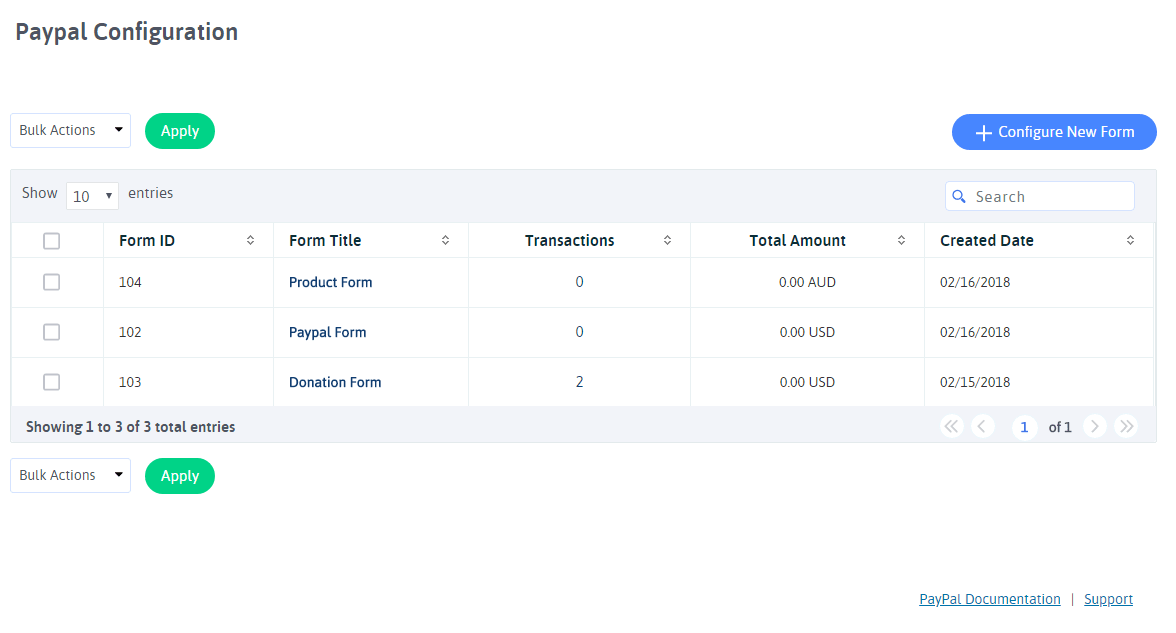
You can configure new form by clicking on the “Configure New Form” button from the top right corner.
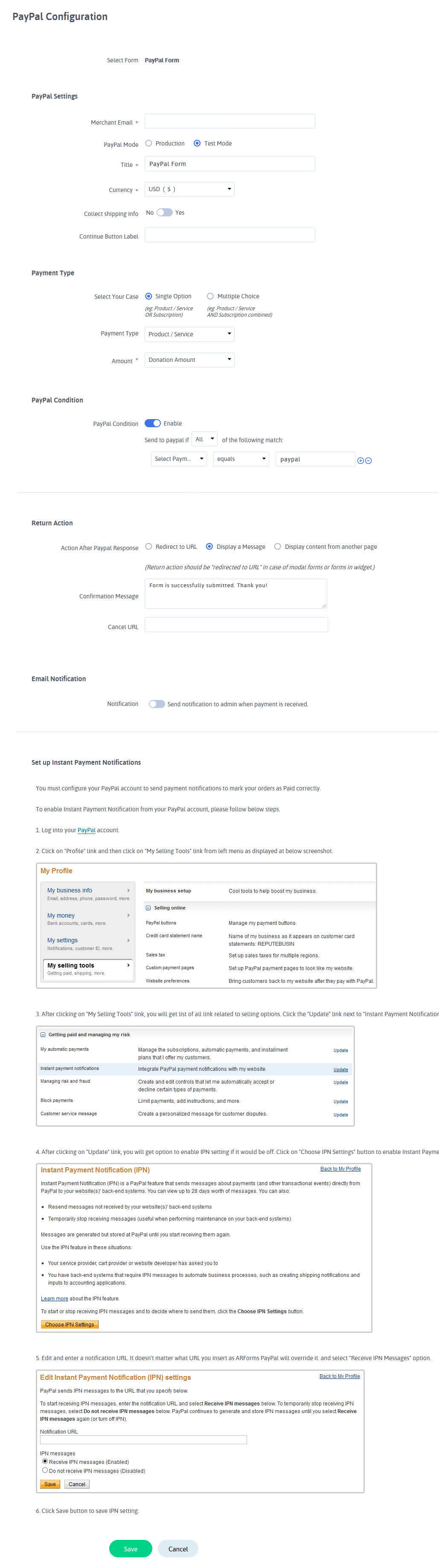
You can configure your existing form with PayPal from this page. You can select a form from dropdown with form list. You can provide your merchant Email address and select Payment mode from this page. Select “Test Mode” to check transactions with sandbox mode.
You can configure Multiple Payment Type as well.
1) Product / Service: This Payment type will accept all product/service type payment.
2) Donation: This Payment type will accept all Donation type payment.
3) Subscription: This Payment type will accept payment on a predefined recurring basis. You can decide the Billing Cycle and Toal number of occurrences. You can also place trial transactions.
- Conditional Payment Type (Product/Service and Subscription Together)
- Multiple Currency Support
- Dynamic Amount
- Cancel And Continue Transaction
- Payment Success Redirection
You can set multiple payment methods together conditionally. That means, If you want to accept payment through Product/Service as well as Subscription, you can set the condition for that and based on user selection, You can accept payment.
If you want to accept payment without any condition, Select the “Single Payment” option and configure the “Product / Service” Or the “Subscription” Payment method.
If you want to accept payment conditionally for Product/Service and Subscription, Select Multiple / Combination payment and then set conditions for Product/Service,Donation and Subscription.
For example, If user will select One Time Payment from the form, than accept payment through “Product/Service” and set Amount field there, And if the user will select Recurring Payment then accept payment through “Subscription”.
You can set multiple conditions for the subscription payment method.
If you have multiple Options for Subscription Conditions, and you want to accept payment based on the user-selected plan, you can set conditions there.
For example, If the user will select Monthly Subscription, Than set condition according to that. Accept payment through Subscription “XXX” if field “XXX” has Value “XXX” and likewise.
You can get more ideas regarding multiple Payment Method conditions from the above image.
ARForms PayPal plugin supports multiple currencies. You can get all transactions in your native currency. If you want to collect shipping information from the customer while payment, check to “Collect the shipping info” option. You will get all PayPal shipping fields which you can map with form fields.
You can set a dynamic Amount with the ARForms PayPal plugin. You can map Amount field with any form field. When the user fills that form and enters a value in the selected Amount field, then the plugin will set amount with the PayPal Amount field. This is how you will set a dynamic price with PayPal.
You can also set a continue button label which you can see on the PayPal page while making transactions. You can also set a cancel page URL where you want to redirect your customers while canceling the transaction. If you leave it blank than plugin would redirect customers to the site home page.
The important thing you can manage is Return Action after the transaction. You can set what action should be performed after the transaction is made. You can select the option like to display success message or display content from another page or redirect users to external URL.
Paypal Transactions
You will see all PayPal transactions from this page. You can view all transactions from all forms or you can select already configured form from the dropdown of form list.
You can see Transaction ID, Payment Status, Payment Type, Total Amount of transaction, Transaction Date for all transactions.
You can filter transactions by selecting the date range. That means you can filter transactions base on the time period. The default will show all transactions within the system.
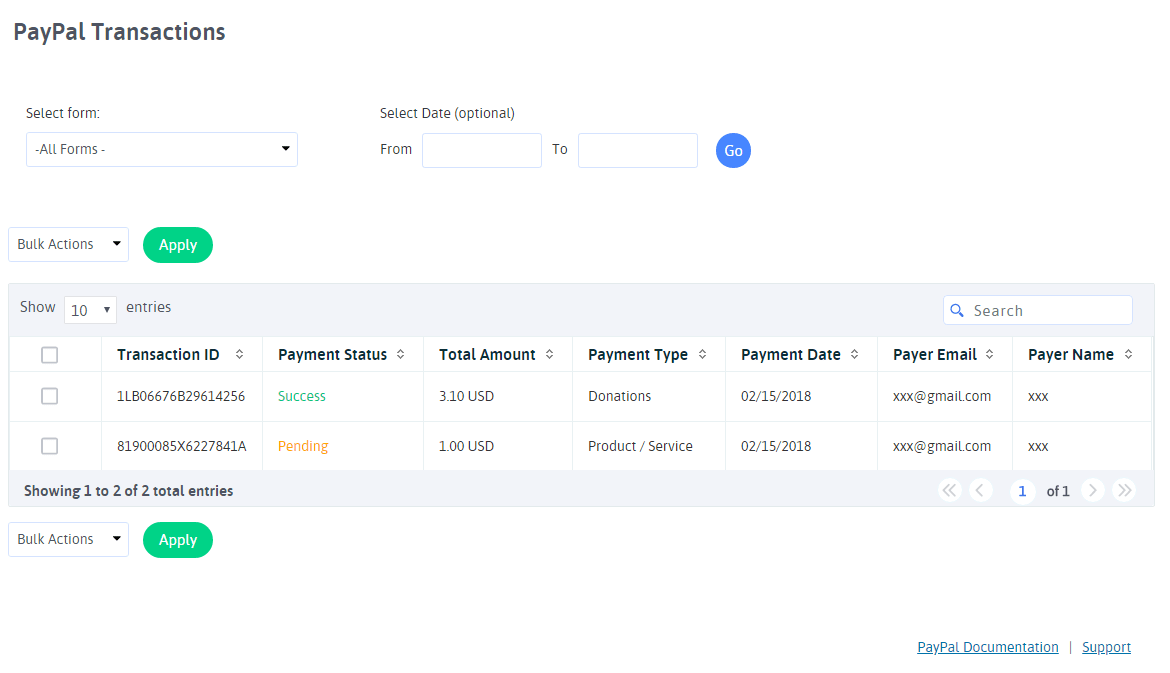
You can view complete transaction detail by clicking on the “View” icon from the list. You will get complete details of form entry data and PayPal transaction detail. You can see at below screenshot.
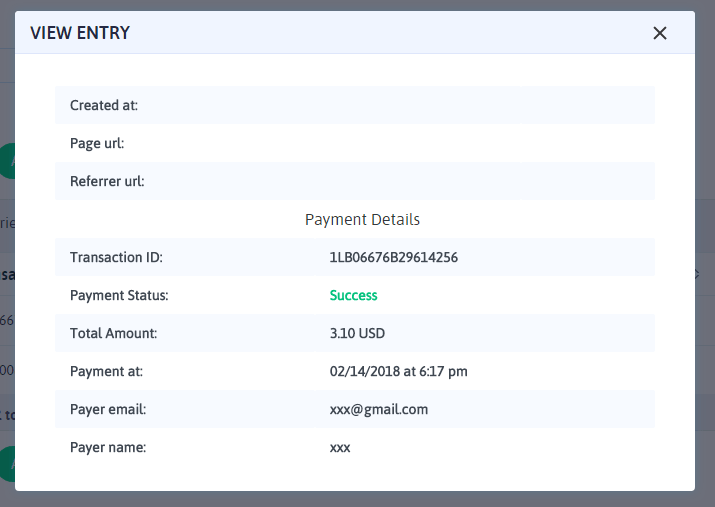
You can delete transaction by clicking on the “Delete” icon from the list. Please note that by deleting transactions you will not lose form entry data. You are deleting just PayPal transaction for that form entry from here.
Export Transactions
Now, With ARForms PayPal New version, 1.0.2, you can manage PayPal transactions even better. You can download your PayPal Transactions into CSV format and manage those transactions in your own way.

Changelog
Version 2.0 (02 January 2019)
- Added compatibility for ARForms version 4.0
- Minor bug
Version 1.9 (17 May 2019)
- Minor bug
Version 1.8.1 (29 Aug, 2018)
- Minor bug
Version 1.8 (11 May, 2018)
- Minor bug fixes.
Version 1.7 (17 April, 2018)
- Added compatibility of “Reply to Email” and “From Email” with ARForms version 3.3
- Minor bug fixes.
Version 1.6 (23 March, 2018)
- Added facility to send email to user after successful transaction
- Minor bug fixes.
Version 1.5 (16 February, 2018)
- Minor bug fixes.
Version 1.4 (28 November, 2017)
- Added facility to display actual error received from PayPal
- Added support of ARForms version 3.0
- Fixed issue – Form submission email will be sent from ARForms plugin only after successfull payment from PayPal
- Other Minor bug fixes.
Version 1.3.2 (28 October, 2016)
- Minor bug fixes.
Version 1.3.1 (05 March, 2015)
- Added running total support in conditional payment type
- Added Two new columns ( Payer Email and Payer Name ) in Transactions list
- Added new shortcodes support for Payment success notification email
- Other Minor fixes.
Version 1.3 (31 January, 2015)
- Added conditional payment type support (Multiple payment type supported together)
- Other Minor fixes.
Version 1.2 (21 August, 2014)
- Added conditional logic for payment
- Other minor css fixes.
Version 1.1 (23 July, 2014)
- Added subscription payment with PayPal ( Daily / Monthly / Yearly ) With trial period.
- Added date filter for transactions.
Version 1.0.2 (10 July, 2014)
- Small bug fixed related to transaction popup.
- Small bug fixed related to paypal numeric amount .
- Added support of ARForms new version ( Design Changes ) .
- Added facility to export PayPal transactions.
Version 1.0.1 (01 May, 2014)
- Small bug fixe related to dynamic amount field.
- Added more support with reference to ARForms updated version.