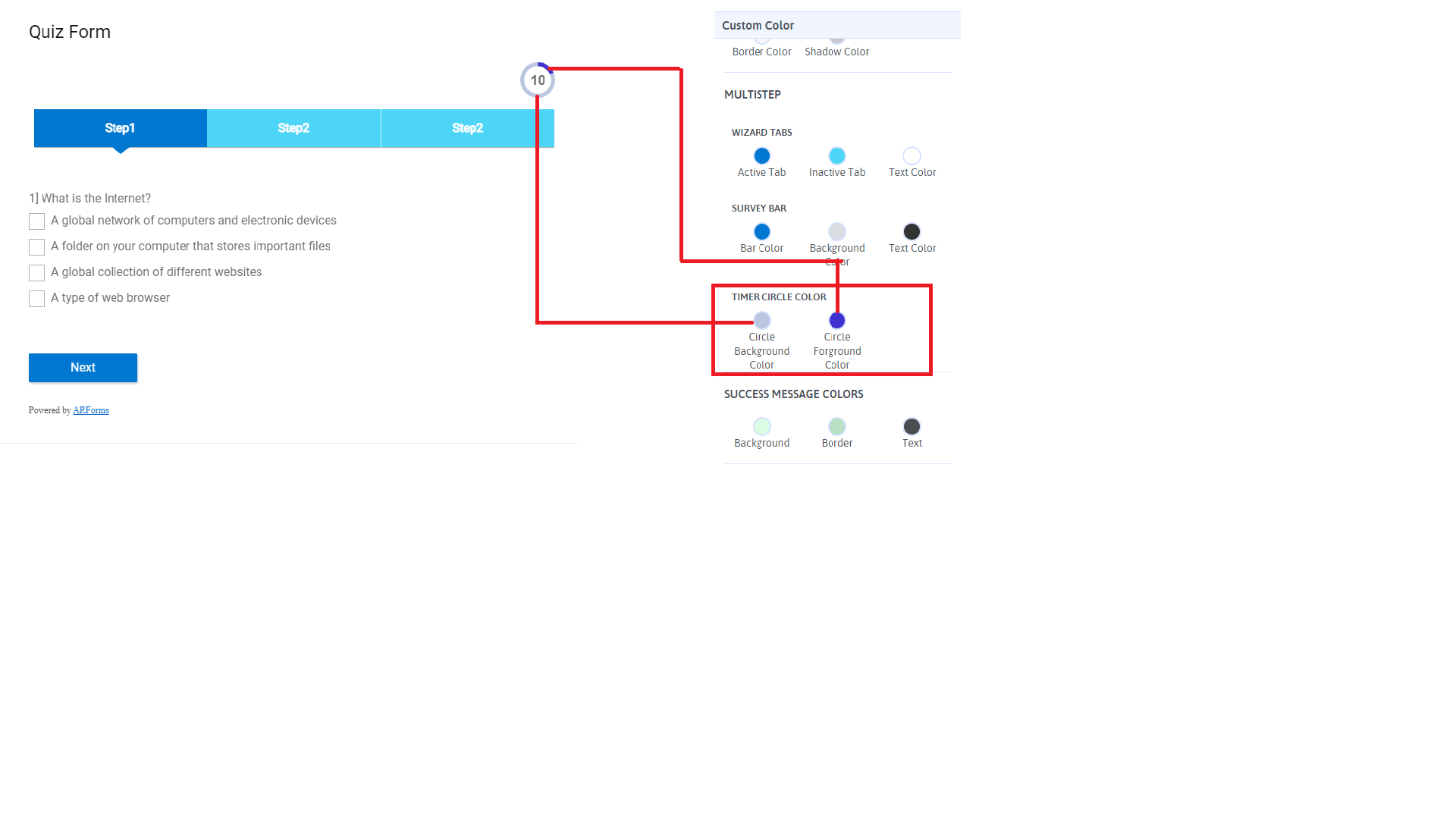Home > Page Break Timer
Page Break Timer
Page Break Timer
Arforms provide countdown timer option on multi-parts/ multi pages forms. This will submit the form automatically after the time has elapsed.
To enable timer option simply go to the Input field options → Pagebreak Timer Settings section of your form and tick the Add timer option.
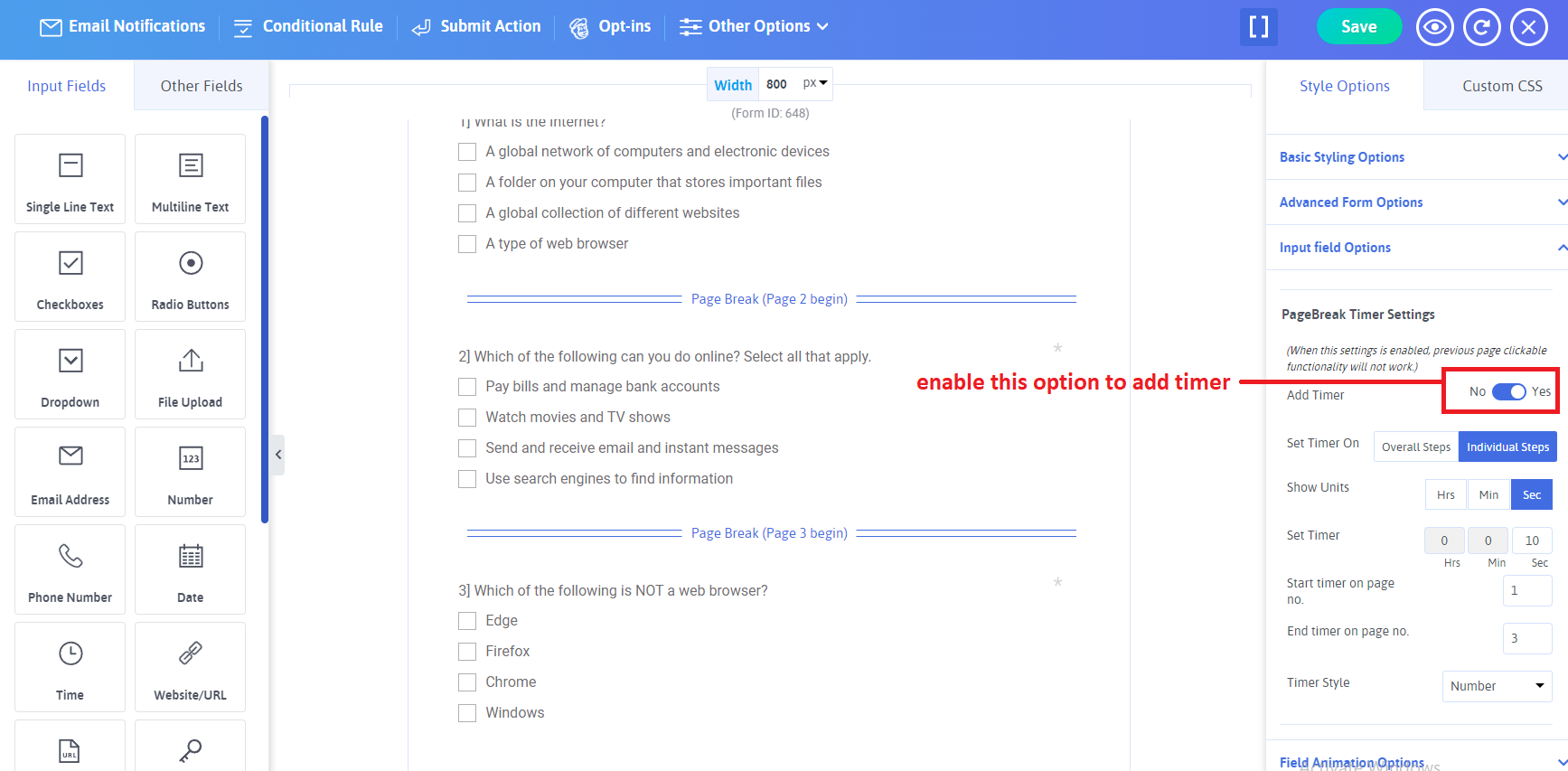
- Set Timer On
With the help of these options you can set the timer on individual steps or overall steps.
- Show Units
with the help of these options you can select which timer unit will be shown in form.
- Set Timer
In these options through you can set timer values.
- Start timer on page no.
With the help of this option you can decide timer start on which page.
- End timer on page no.
With the help of this option you can stop timer on particular page.
- Timer Style:
timer option provides three different style number, circle and circle with text.
Individual Steps:
This option works with every steps if time complete on particular page then they automatically redirect in next page. next page timer start with its initial value.
For example, if you set timer 10 second then first page timer will start with 10 second after 10 second,they will be automatically redirect in next page and next page also start with initial value 10 second.
Overall Steps:
This option works with allover steps if time complete on particular page then it automatically submit the form. it will not show next step.
for example, if you set timer 10 seconds. after 10 seconds form will be automatically submit.
for example, you can set timer units only for seconds or minutes- seconds or hours-minutes-seconds.
For example, If you don’t want to start timer on first page but you want to start timer another particular page. so, you can set this particular pageno. on start timer page no.
For example, timer start on first page but if you want to timer stop on particular page. so, you can set this particular page no. on end timer page no.
Number Style
If you select Number style from timer style option then it will be displayed on the form as you can see from following screenshot.
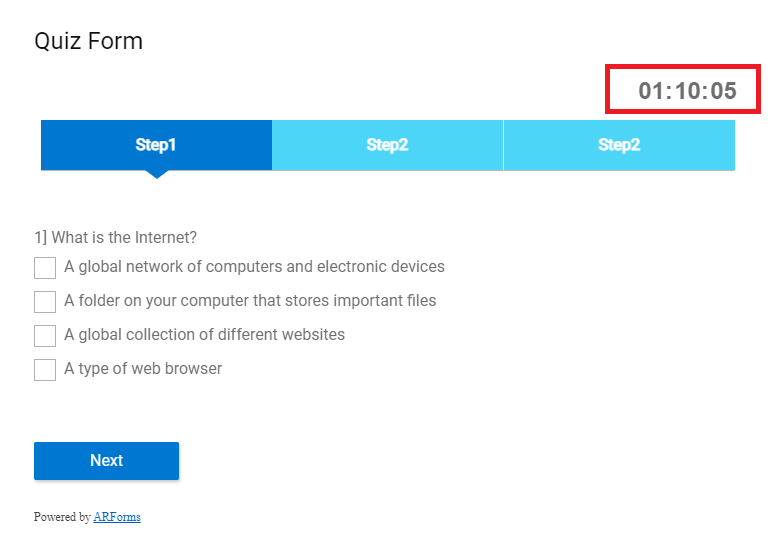
Circle Style
If you select circle style from timer style option then it will be displayed on the form as you can see from following screenshot.
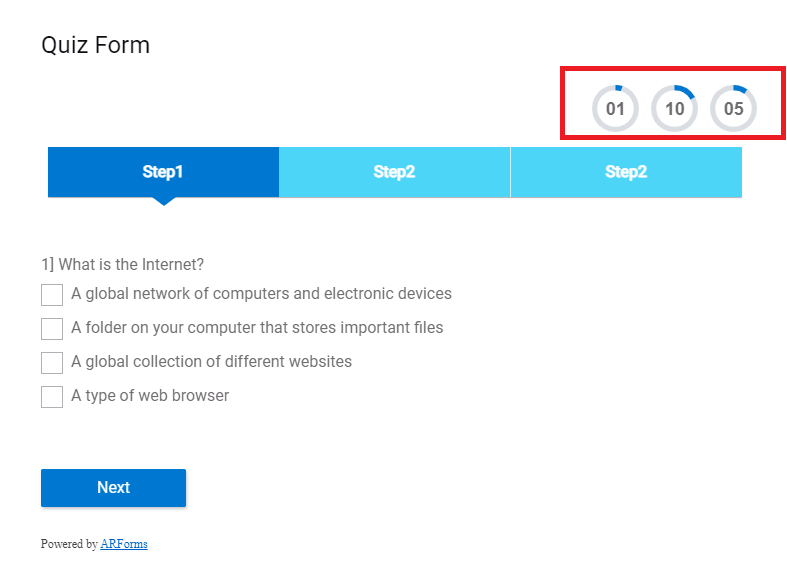
Circle with text Style
If you select circle with text style from timer style option then it will be displayed on the form as you can see from following screenshot.
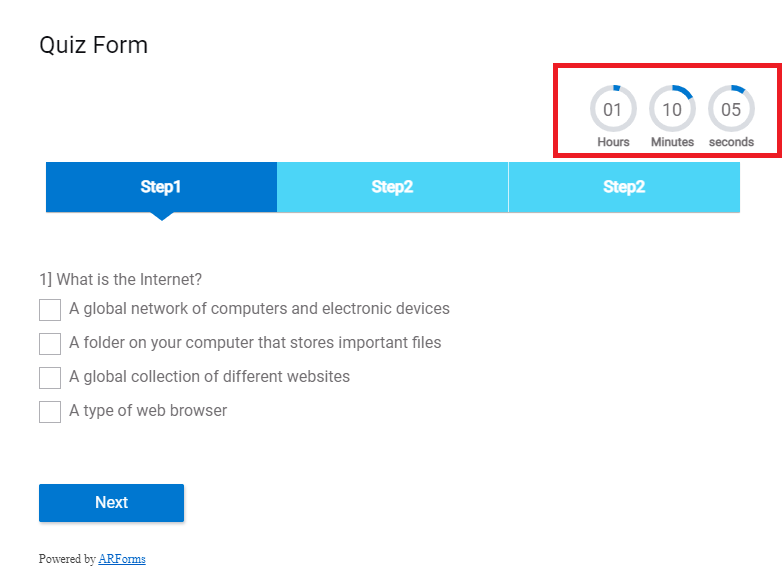
You can manage circle background-color or circle base color from styling options as well as timer text color inherited from label text color.