Home > SMS
SMS
Using SMS With ARForms Add-On, you can send customizable text messages as a part of form notification to users as well as the site administrator.
You can send SMS through any of the following popular SMS Gateways. Those are 1) Twilio 2) Clickatell 3) SMSGlobal 4) Nexmo.
To send an SMS notification to users, Create a form included a Phone Number field and select the SMS gateway from Twilio, SMSGlobal, Nexmo, Clickatell and then configure the appropriate field to send the message. The user will be notified immediately after filling out the form to his number.
Note: Please meet the minimum requirement of PHP version 5.6, WordPress version 4.5 and ARForms version 3.3.2.
ARForms – SMS Addon Key Features
- Automatically send an SMS notification when a form is submitted.
- Integrate with the ARForms PayPal Add-On to only send an SMS notification after payment has been confirmed.
- Send customized text message for Site Administrator and Users.
- Multiple SMS Gateway to configure.
1) Twilio
2) SMSGlobal
3) Nexmo
4) Clickatell
- Facility to send test SMS
Steps For Installation And Activation
You can install plugin either of these two methods.
- New install via FTP
- New install via the WordPress Uploader
a. Download the plugin from CodeCanyon, and extract it. You should find a directory arformssms.
b. In your WordPress installation, upload arformssms to wp-content/plugins/
c. Activate the "SMS with ARForms" plugin through the Plugins menu from WordPress admin panel.
a. Download the plugin from CodeCanyon
b. Log in to your WordPress admin panel
c. go to Plugins -> Add New -> Upload
d. Click on choose file and browse the download package from CodeCanyon. When the plugin uploads successfully, click on Activate Plugin link.
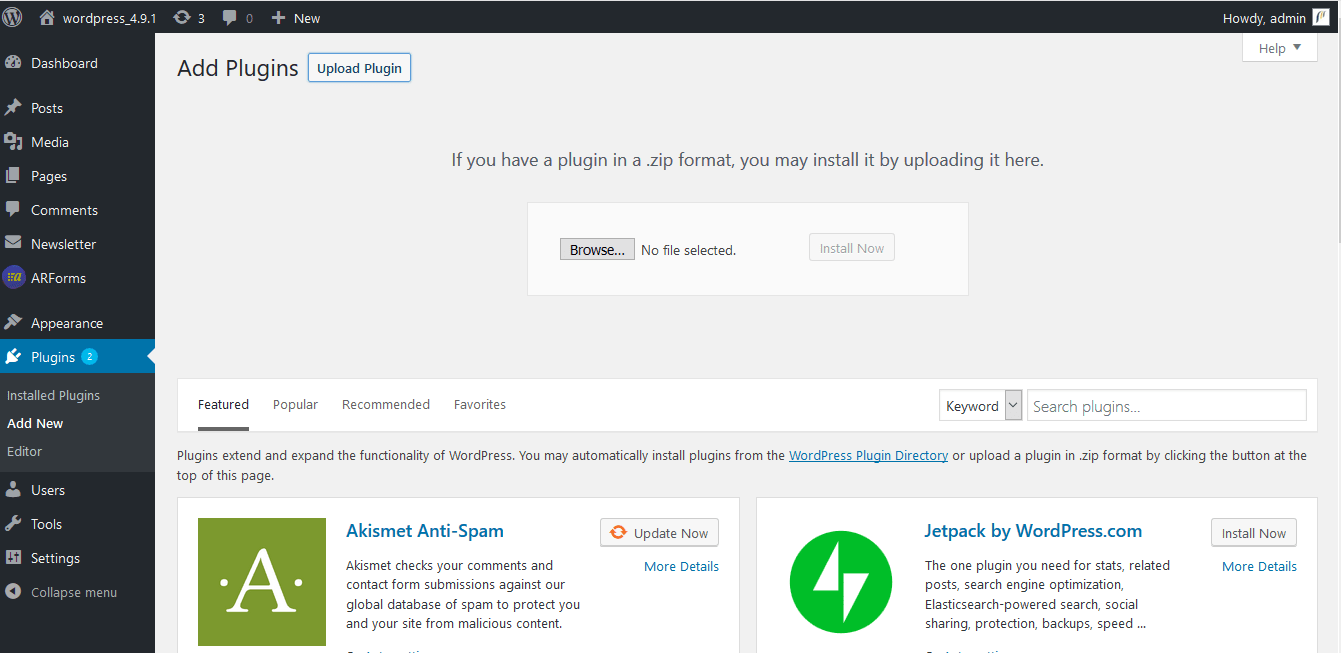
SMS Settings
After activating the plugin, you will be able to see links under “ARForms” → “SMS Settings” where you can configure SMS gateway(s) as per your requirement.
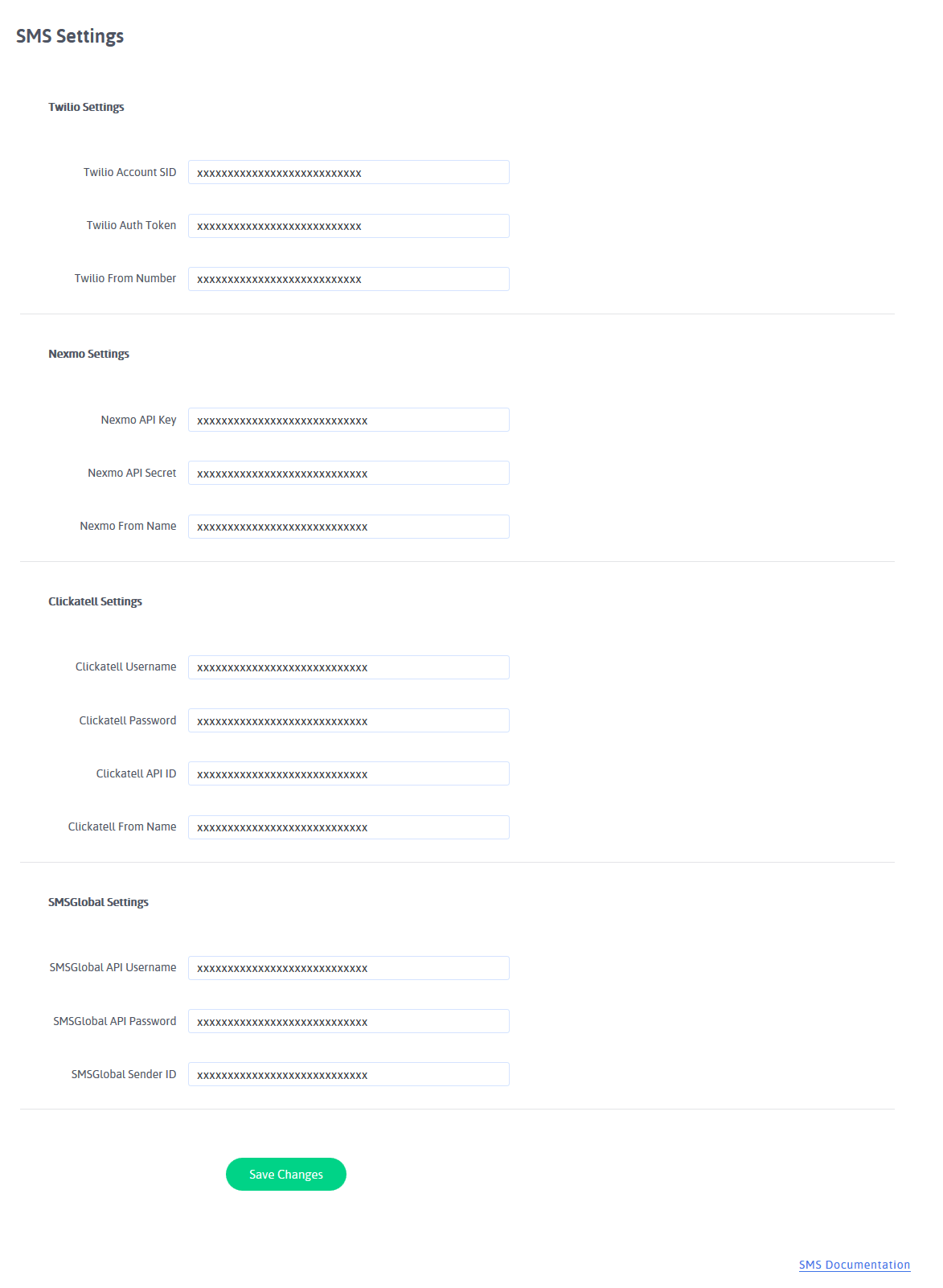
If you want to send SMS with Twilio SMS gateway, get your required details from Twilio account and enter Twilio Account SID,Twilio Auth Token and Twilio From Number into the text boxes on the Twilio settings.
If you want to send SMS with Nexmo SMS gateway, get your required details from Nexmo account and enter Nexmo API Key,Nexmo API Secret and Nexmo From Name into the text boxes on the Nexmo settings.
If you want to send SMS with Clickatell SMS gateway, get your required details from Clickatell account and enter Clickatell Username,Clickatell Password, Clickatell API ID and Clickatell From Name into the text boxes on the clickatell settings.
If you want to send SMS with SMSGlobal SMS gateway, get your required details from SMSGlobal account and enter SMSGlobal API Username,SMSGlobal API Password and SMSGlobal Sender ID into the text boxes on the SMSGlobal settings.
SMS Configuration
After setting up SMS gateway(s), you need to configure message setting under “ARForms” -> “Add New Form” -> “Setting” -> “SMS Configuration” tab. as displayed in below screenshot
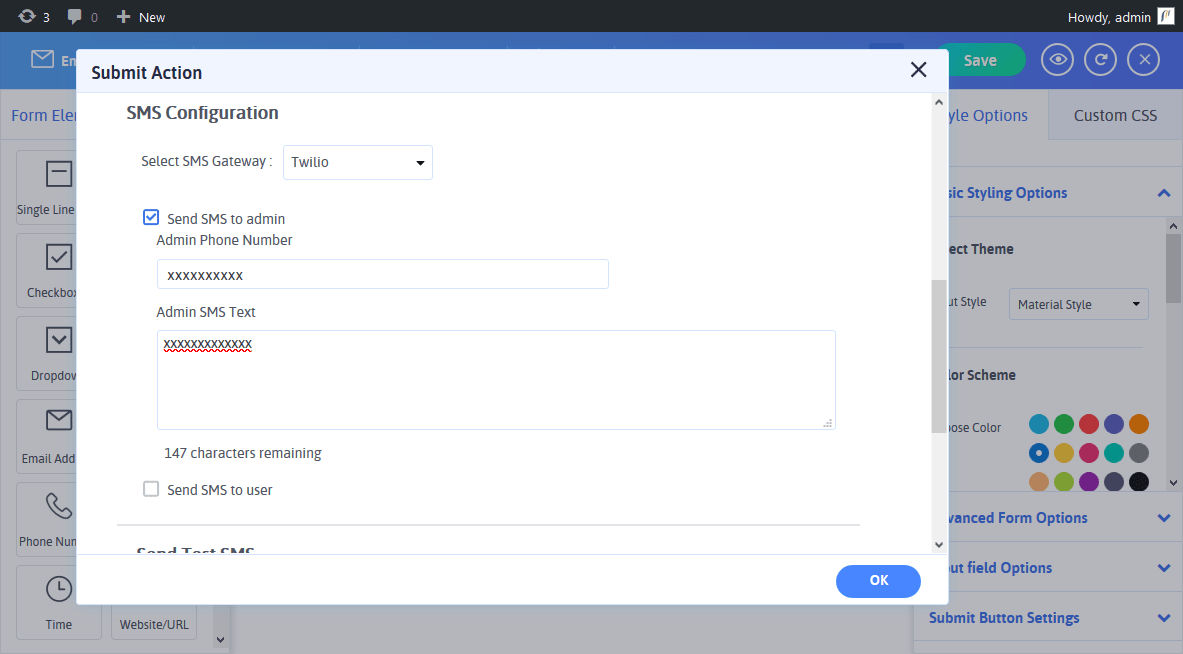
To send SMS, you need to select SMS gateway from the “Select SMS Gateway” drop-down first and then you can set messages for users and the administrator.
- Send Notification to Administrator
- Send Notification to User
- Send Test SMS
If you want to send an SMS notification to the site administrator, Then Check “Send SMS to admin”.
Enter the administrator’s phone number and admin SMS text. The administrator will be notified via SMS after form submission with entered text.
If you want to send an SMS notification to the user who has submitted the form, Then Check “Send SMS to user”.
Map phone number field with form field and add / select country code. Enter user SMS text. Users will be notified via SMS after form submission with entered text.
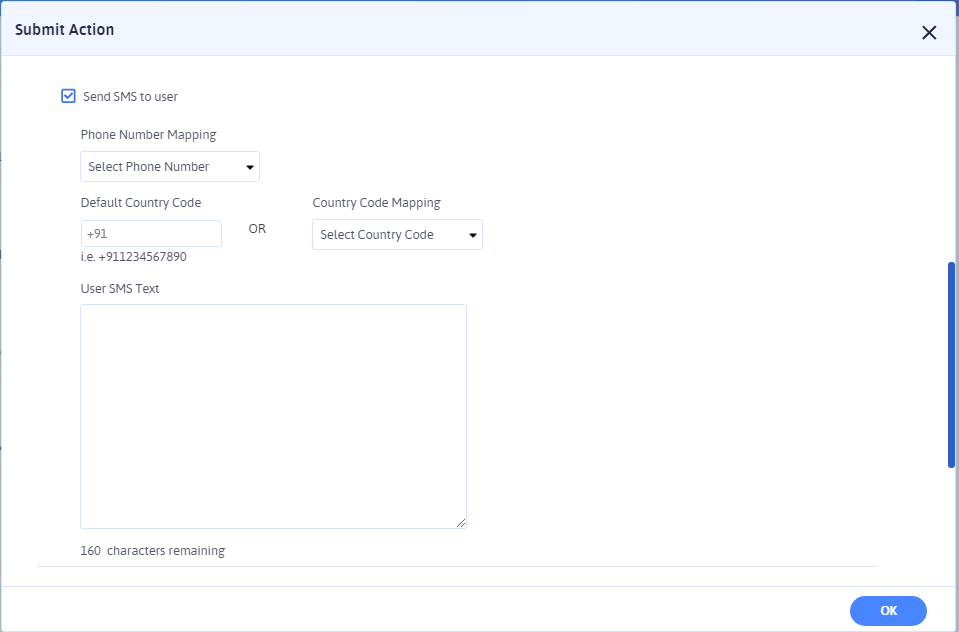
If you want to send test SMS before testing with the form submission, you can check it by entering the phone number and message for test SMS. Click on the “Send” button to, test the message.

Changelog
Version 1.5
- Added compatibility of ARForms version 4.0
- Minor bug fixes
Version 1.4
- Removed compatibility of ARForms version lower than 3.0
- Minor bug fixes
Version 1.3
- Minor bug fixes.
Version 1.2
- Added compatibility with ARForms version 3.0.
Version 1.1
- Minor bug fixes.
Sources & Credits