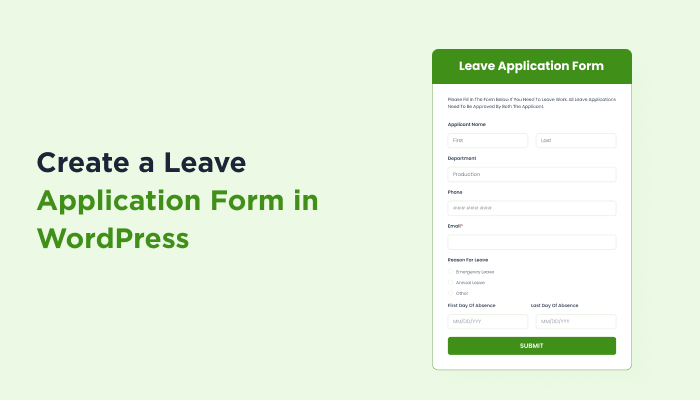Create a Leave Application Form in WordPress (No Code!)
As a company managing multiple employee schedules, an online leave application form is a prime requirement. Gone are the days of long mail trails or paper works. Whether it’s a short vacation, medical emergency, or a maternity leave, leveraging an online form for leave makes it smooth for employees as well as HR departments.
An online form streamlines approvals, tracks time off, and keeps everyone in the loop. To do that smoothly, ARForms is your go-to partner. This powerful WordPress form builder plugin makes it super easy to create dynamic, user-friendly leave forms. ARForms gives you the flexibility to create advanced forms without touching a single line of code.
Before diving into the process of creating a leave application form, let’s understand what it is and why is the leave of absence form important.
To put it simply, a leave request form collects the who, when, and why as follows:
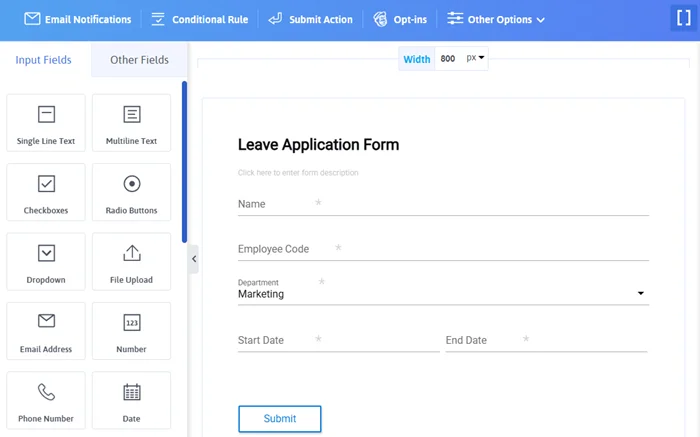
Now, with ARForms, you get 33+ form fields to create your unique leave application form. Simply drag and drop your desired form fields and update their name, settings, add a tooltip, etc. as per your requirements. Following is the list of fields to act as your starting point.
For example:
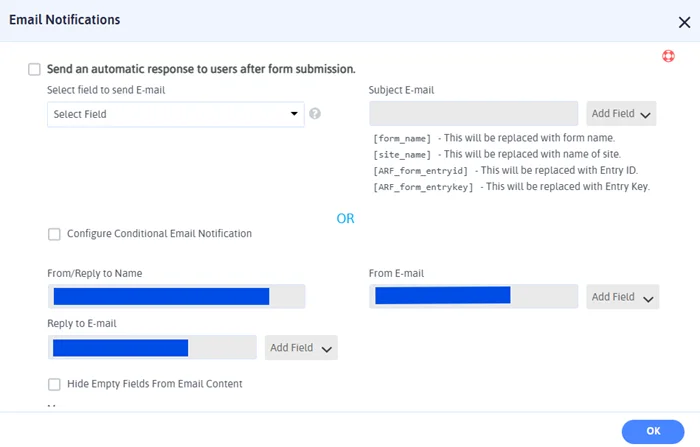
With ARForms, you can set up email autoresponder, submission action, and leverage email marketing tools as well. Thus, it can help with instant email alerts to managers, auto-confirmation, or data storing. Thus, with just one simple form, your complete leave process is simplified.
Thus, you just have to paste this shortcode at the location of your choice. Be it your HR page, employee portal, or a dedicated leave application section.
Did you know you can enable user signup using ARForms Pro? This way, only your employees will be able to see and fill this form.
Want to ensure whether your forms run smoothly and are efficient plus employee-friendly? Utilize the following best practices to keep your and your employees sanity intact.
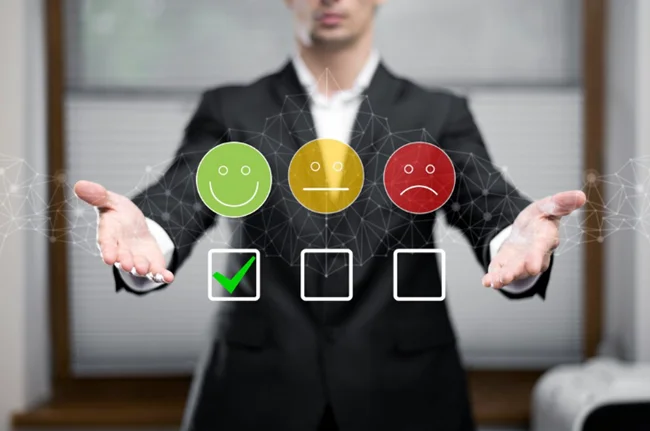
Check out these tried and trusted best practices so that your employees keep thanking you while filling a form and not the other way around, right!
With these best practices, you can easily start the culture of filling employee leave forms.
Using ARForms, create tailored forms for every scenario. Be it a maternity leave form or an annual leave form.
Read this also:
An online form streamlines approvals, tracks time off, and keeps everyone in the loop. To do that smoothly, ARForms is your go-to partner. This powerful WordPress form builder plugin makes it super easy to create dynamic, user-friendly leave forms. ARForms gives you the flexibility to create advanced forms without touching a single line of code.
Before diving into the process of creating a leave application form, let’s understand what it is and why is the leave of absence form important.
What is a Leave Application Form? (And Why It Matters)
An application form for leave is beyond just a formal request to skip work. An online form maintains transparency, helps plan workflows and ensures proper process. Whether you’re dealing with a last-minute sick leave form or a planned vacation request form, or even a long-term maternity leave form, the process is clear and standardized with an online form.To put it simply, a leave request form collects the who, when, and why as follows:
- Employee Details (Name, ID, Department, Temporary/Permanent)
- Type of Leave (Sick leave, vacation leave, personal time, maternity, etc.)
- Date of Leave (Start and end date to calculate duration)
- Reason for Leave
- Any attachments if required
- Approval Status
- Reduce manual back and forth.
- Keep a centralized record of all requests.
- Speeds up approval workflows.
- Supports HR’s employee management.
Why Use ARForms for Leave Applications?
Filling up a form can feel like a tedious task. But with ARForms, the process is quick, smooth, and even pleasant. To create a customized leave request form for your business, just use the drag-and-drop visual builder, and you’ll be done in no time. Here’s why ARForms is the way to go.- Visual form builder, thus, creates forms without any coding.
- Create separate forms for different leave types by using a variety of 33+ form fields.
- Create smart workflows and email notifications so that the leave request reaches the right inbox. For instance, departmental managers based on user’s selection.
- Mobile responsive and multilingual forms to support all your staff members.
- Integration with tools like Google Sheets and Zapier to set up workflow automation.
How to Create a Leave Application Form with ARForms (Step-by-Step)
Without being a tech wizard, you can build a professional leave application form using ARForms in just a few clicks.Step-1 Install and Activate ARForms
Download the ARForms Lite from the official website or purchase the ARForms Pro version. Once you download the Zip file, follow the below given steps.- Firstly, go to WordPress Dashboard > Plugins > Add New Plugin.
- Then click on Upload Plugin and choose the designated zip file of ARForms.
- Click on install now to start using ARForms.
Step-2 Create a New Form for Leave
Once you install the plugin, your dashboard panel will have additional options. Click on ARForms > ‘Add New Form.’ You can either choose a blank canvas or use any of the pre-built templates. Add Form Title and Description to make it intuitive.Step-3 Add Relevant Fields in your Leave Application Form
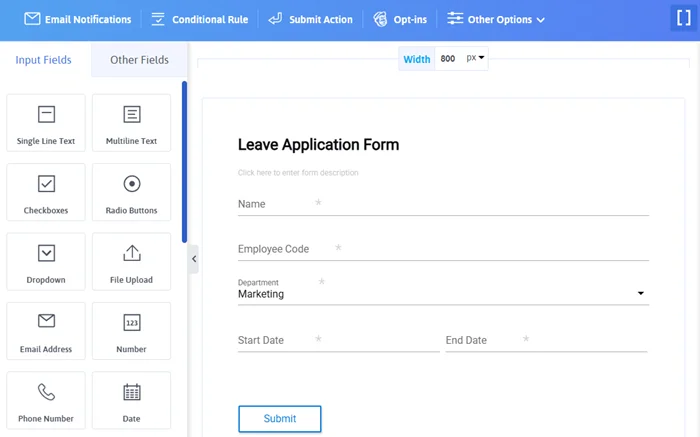
Now, with ARForms, you get 33+ form fields to create your unique leave application form. Simply drag and drop your desired form fields and update their name, settings, add a tooltip, etc. as per your requirements. Following is the list of fields to act as your starting point.
- Full Name (Text Field)
- Employee ID (Numeric Field)
- Department (Dropdown List or Radio Buttons)
- Leave Type (Dropdown: Sick Leave, Annual Leave, Vacation, Maternity Leave, etc.)
- Leave Start Date and End Date (Datepicker)
- Reason for Leave (Textarea)
- File Upload Field (Optionally for medical notes or any supporting documents for longer leave)
- Manager’s Email ID (Hidden or Auto-field based on your automation)
Step-4 Add Conditional Logic (Optional but Powerful)
Furthermore, based on the type of leave, you can provide additional fields by using the conditional rule.For example:
- If leave type = “Sick Leave,” then show “Upload Medical Certificate”
- If leave type = “Maternity Leave,” then show “Expected Delivery Date”
- If leave type = “PTO Time Off Request,” then show “timepicker fields’
Step-5 Configure Email Notifications
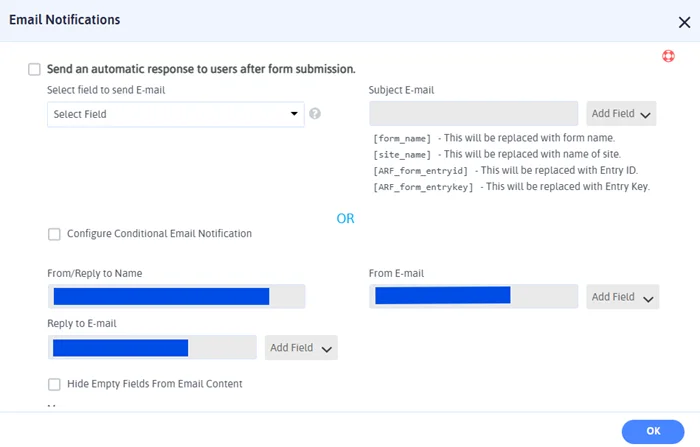
With ARForms, you can set up email autoresponder, submission action, and leverage email marketing tools as well. Thus, it can help with instant email alerts to managers, auto-confirmation, or data storing. Thus, with just one simple form, your complete leave process is simplified.
Step-6 Embed the Form
Once you’re happy with your form and have set up all the rules, it’s time to embed the leave application form on your company’s website. On saving the form, you will get the shortcode at the top of the form builder interface. Hover over it to click and copy.Thus, you just have to paste this shortcode at the location of your choice. Be it your HR page, employee portal, or a dedicated leave application section.
Did you know you can enable user signup using ARForms Pro? This way, only your employees will be able to see and fill this form.
Step-7 Test Before You Launch
Before floating the form notification to your employees, fill it out yourself. Check whether all the fields are working nice and the right persons are notified. Once you do this, your form will be ready to go.Want to ensure whether your forms run smoothly and are efficient plus employee-friendly? Utilize the following best practices to keep your and your employees sanity intact.
Best Practices for Leave Application Forms (So They Actually Get Used)
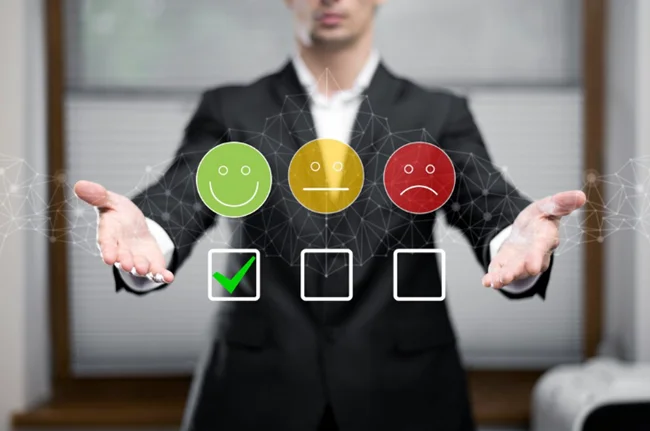
Check out these tried and trusted best practices so that your employees keep thanking you while filling a form and not the other way around, right!
1. Keep It Simple, Not Simplistic
The form must be simple and easy to understand without overwhelming the users. For a basic employee leave form, add the following,- Who’s requesting the leave
- What type of leave it is (e.g. sick leave, annual leave, maternity leave, etc.)
- When the leave starts and ends
- Why the leave is being requested
2. Make It Mobile-Friendly
People usually submit the forms on the go as it is more time-efficient. Thus, for emergency leaves or last-minute time off request forms, ARForms ensures your forms work smoothly on all devices with perfect readability and spacing.3. Use Conditional Logic Wisely
Conditional logic is more of a smart feature than a cool one. It keeps the form clean and intuitive. Want to show the file upload section only to the ones who select sick leave, perfectly possible and functional. For people applying for other types of leave, this field would be confusing, eventually leading to back-and-forth communication.4. Enable Real-Time Notifications
Set up instant notifications for HRs, supervisors, or senior managers via email autoresponders and email marketing add-ons for PTO time off forms. Furthermore, also set up a form success message so that the user knows their request has been received. This would reduce your emails and texts that keep asking “hey, did you get my leave request?”, haha!5. Keep Privacy Front and Center
Leave forms may include sensitive information like health conditions, emergencies, maternity dates, vacation locations, and so on. Thus, ensure data privacy. With ARForms, you get an inbuilt anti-spam mechanism with Google reCAPTCHA, hCaptcha, and Turnstile captcha. Furthermore, it is compliant with GDPR regulations, thus, you’re safe through and through.6. Label Everything Clearly
Avoid using any vague fields like ‘Other Info.’ or ‘Title.’ Rename the fields for clarity so that you receive accurate information in the required format only. Clear labels avoid confusion and lead to fewer mistakes. Thus, a smooth process flows.7. Test and Update Regularly Leave Application Form Regularly
Based on the changes in workflow and internal structure, you might need to update your leave application form. Thus, ensure that you check and update the form every couple of months to ensure a smooth flow throughout.With these best practices, you can easily start the culture of filling employee leave forms.
Conclusion: Simplify Leave Management with ARForms
From sudden sick days to long-awaited vacations, managing employee time off must feel like a breeze. Thus, a streamlined digital leave application form supports organization, transparency, and also provides you with flexibility.Using ARForms, create tailored forms for every scenario. Be it a maternity leave form or an annual leave form.
FAQs
1. What is a leave application form?
A leave application form is an online form that can be used to receive leave requests in a systematic way. It typically includes details like type of leave, duration, reason, etc.2. Can I create an online leave application form using WordPress?
You can easily create an online leave application form in WordPress using WordPress form builder plugins like ARForms. Thus, build a customized and mobile-friendly form without any coding required.3. What types of leave forms can I build with ARForms?
With ARForms, you can build various types of leave forms, including:- Sick leave form
- Annual leave form
- Maternity leave form
- Leave of absence form
- Vacation request form
- Time Off request form
- Paid Time Off form
- …and many more.
4. Is it possible to upload documents like medical certificates?
Yes. The ARForms Pro provides a file upload field. With this, the employees can easily attach documents in the leave request form.Read this also: