Best Ways To Set Up WordPress Conversion Tracking
Are you looking for a way to set up WordPress conversion tracking on your site? Luckily, your search ends here!
When it comes to running a successful WordPress site, tracking your conversions becomes an important aspect. From new signups, re logins, form submissions to sales of product or service, everything counts.
Tracking website’s conversions is a way of knowing what is working the best and what is not.
However website conversion tracking is not as easy as it sounds. You need to set up conversion tracking properly on your WordPress site and you’ll be fascinated to know how many ways there are actually.
This article will show you exactly that: Best ways to set up WordPress conversion on your website. We’ll help you walk through each and every method and also, pick the right one for your business. So let’s dive in!

WordPress conversion tracking for websites allows you to track visits, events, ads and specific conversion actions that lead to a sale.
In simple terms, Conversion tracking allows digital marketers and businesses to keep an eye on the results of their marketing efforts.
It is just like form analytics that allows you to monitor and analyze these deeper engagement metrics. Further, the meaning of conversion can differ from business to business.
In other words, WordPress conversion tracking for websites helps you understand how your visitors/customers interact with your site.
You can track their actions such as purchases, form submissions or content download to make more data-driven and smart decisions to boost your conversion rates.
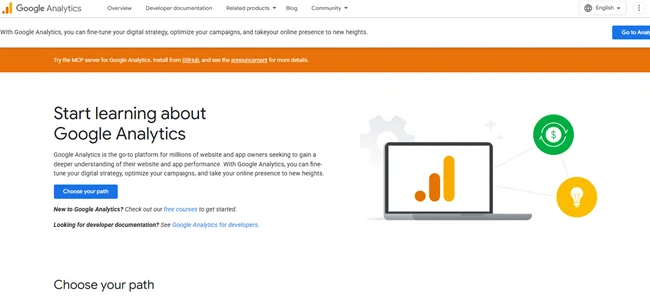
Adding Google Analytics is the best and straightforward way for website conversion tracking.
Google Analytics is the most popular tool by Google for tracking sales, forms, as well as general user behavior. No matter whether you are a beginner or experienced user, Google Analytics is the perfect tool for all.
The best part? Setting up Google Analytics is even way easier.
If you want accurate and detailed tracking, remember Google Analytics 4 is the best. Also, use real time reports to check if the tracking is actually correct.
Pro Tip: Track both micro conversions like newsletter signups and macro conversions like actual sales to make best data driven decisions
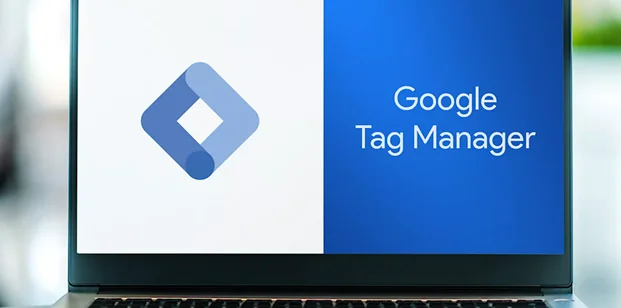
Are you looking for more complex website tracking? A tag manager plugin is all you need.
A tag manager plugin allows you to manage all your tracking snippets from one single WordPress dashboard. If you are a tech-savvy individual or team, you can easily manage tags from multiple platforms such as Google Ads, Facebook ads or Meta Ads.
The best part? Add new tags or any changes are super fast. You can simply deploy or modify your tags without editing your site’s real code.
Plus, even if something goes wrong, tools like Google Tag Manager lets you roll back to the previous version with ease.
So here’s how to set this up to track your conversion ads and website:
You can also use triggers to capture specific user actions like button clicks or downloads which lead to conversion. Best of all, Google Tag Manager allows easy integration with Google Analytics, Google Ads, and Facebook Pixel for more advanced tracking
Pro Tip: Centralize all your conversion tracking in Google Tag Manager so you can avoid duplicate tracking
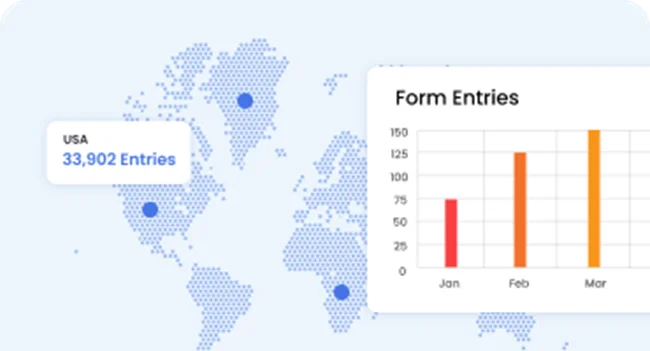
If form submissions are your key conversion points, it’s time to track your form submissions.
Tracking your form submissions is one of the best ways to track conversions on your WordPress websites. With ARForms, you can create all types of online forms such as contact forms, registration forms, or lead generation forms with ease.
Best of all, ARForms comes with a powerful data analysis that lets you monitor and track every submission as a conversion.
Here’s how to set it up with ease in just a few seconds:
Pro Tip: Using Zapier to connect ARForms to other platforms (like email marketing software or CRMs) is the smartest way to skyrocket your conversion rates

Are you the one running an online store or eCommerce site, then obviously conversion means sales to you, not form submissions.
So for that, ecommerce conversion tracking is even more important. Well, lucky you because WooCommerce offers built-in support for tracking the key actions. Still we recommend adding it with our Google Analytics again for more accurate and detailed data.
With this, you can easily monitor and track product performance, revenue, and customer behavior in real time.
So here’s how to set it up in simple steps:
Pro Tip: Do not forget to track important metrics like Average Order Value (AOV), Revenue per Session, and Add to Cart Rate

Are the type of tech-savvy person looking for full control over how and where conversions are tracked? Then this method is for you!
While manually adding tracking code to your WordPress site appears like a straightforward approach, it needs a lot of careful planning and next level coding skills.
That’s why, this method is best for our advanced code enthusiast users and developers who want precise customizations and deeper understanding.
So here’s a quick scenario how to set it up:
This is just a quick snapshot of how to do it. You can again do it the way you want however, worth remembering this method may offer full flexibility but can be prone to human error as no human is perfect.
So we recommend you to always double check code placement and code. Moreover, it’s always smart to have your site on back up before editing any files.
Pro Tip: Pro Tip: Always use a child theme or a header or footer injection plugin to be on the safe side. Furthermore, you can keep all your tracking codes properly organized in a doc for future use
WordPress conversion tracking allows you to track your customers actions to enhance their experience and boost your sales. With the help of conversion tracking plugins and proven methods we have shared, it’ll take you no wait to get started.
So here’s a quick recap of the best ways to set up your WordPress conversion tracking to improve your conversions and boost your sales:
In a nutshell, these all are the best ways to set up your WordPress conversion tracking. Thus there’s no need to think twice!
Just set up the conversion tracking for your WordPress site, monitor, track insights and skyrocket your business!
When it comes to running a successful WordPress site, tracking your conversions becomes an important aspect. From new signups, re logins, form submissions to sales of product or service, everything counts.
Tracking website’s conversions is a way of knowing what is working the best and what is not.
However website conversion tracking is not as easy as it sounds. You need to set up conversion tracking properly on your WordPress site and you’ll be fascinated to know how many ways there are actually.
This article will show you exactly that: Best ways to set up WordPress conversion on your website. We’ll help you walk through each and every method and also, pick the right one for your business. So let’s dive in!
What is WordPress Conversion Tracking?
WordPress conversion tracking for websites allows you to track visits, events, ads and specific conversion actions that lead to a sale.
In simple terms, Conversion tracking allows digital marketers and businesses to keep an eye on the results of their marketing efforts.
It is just like form analytics that allows you to monitor and analyze these deeper engagement metrics. Further, the meaning of conversion can differ from business to business.
- For an eCommerce store, ecommerce conversion tracking helps knowing when a visitor buys a product.
- For service-based companies, it’s when a visitor fills a contact form to request a quote.
- If you own a blog website, it may be a visitor filling your registration form for your email newsletter to download an eBook.
- As for an affiliate, a conversion is when someone clicks an affiliate link and that lead to sale
- Optimize your marketing campaigns
- Improve your visitors and customers experience
- Boost your website’s performance
- Increase your revenue as well as ROI
- Get a deeper understanding of your customer insights
In other words, WordPress conversion tracking for websites helps you understand how your visitors/customers interact with your site.
You can track their actions such as purchases, form submissions or content download to make more data-driven and smart decisions to boost your conversion rates.
5 Proven Methods to Set Up WordPress Conversion Tracking
1. Use a Google Analytics
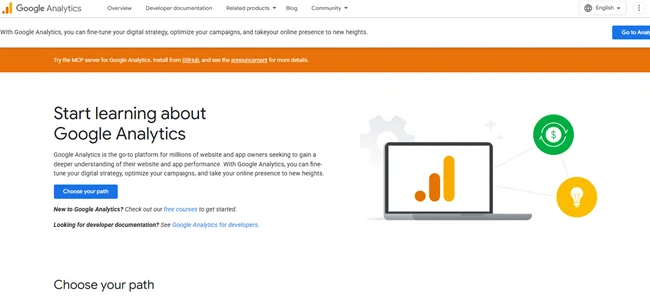
Adding Google Analytics is the best and straightforward way for website conversion tracking.
Google Analytics is the most popular tool by Google for tracking sales, forms, as well as general user behavior. No matter whether you are a beginner or experienced user, Google Analytics is the perfect tool for all.
The best part? Setting up Google Analytics is even way easier.
- First you need to open an Google Analytics account
- Next you have to add your WordPress site property in Google Analytics
- Once all set, it’s time to install plugins such as MonsterInsights or GA4 integration to connect your site
- After that, set up your website conversion tracking goals. It can be anything like form submission, button clicks or actual sales
- Last but not the least, you have to test your setup and see if the website tracking is working as expected
If you want accurate and detailed tracking, remember Google Analytics 4 is the best. Also, use real time reports to check if the tracking is actually correct.
Pro Tip: Track both micro conversions like newsletter signups and macro conversions like actual sales to make best data driven decisions
2. Use a Tag Management Plugin
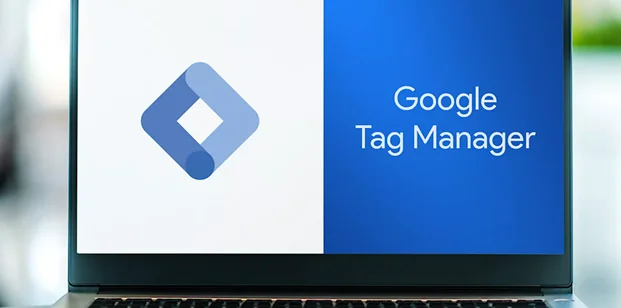
Are you looking for more complex website tracking? A tag manager plugin is all you need.
A tag manager plugin allows you to manage all your tracking snippets from one single WordPress dashboard. If you are a tech-savvy individual or team, you can easily manage tags from multiple platforms such as Google Ads, Facebook ads or Meta Ads.
The best part? Add new tags or any changes are super fast. You can simply deploy or modify your tags without editing your site’s real code.
Plus, even if something goes wrong, tools like Google Tag Manager lets you roll back to the previous version with ease.
So here’s how to set this up to track your conversion ads and website:
- First you have to create your own Google Tag Manager account
- Once done, you can go for plugins like GTM4WP to manage and deploy analytics, marketing tags and code snippets
- Apart from this, you also have to add your GTM(Google Tag Manager) container ID to the plugin settings
- Once set up properly, configure tags, triggers and variables in your GTM.
- That way, it lets you track conversion actions like form submissions, purchases and clicks
- At last when everything is set, test your tags using Preview Mode before publishing
You can also use triggers to capture specific user actions like button clicks or downloads which lead to conversion. Best of all, Google Tag Manager allows easy integration with Google Analytics, Google Ads, and Facebook Pixel for more advanced tracking
Pro Tip: Centralize all your conversion tracking in Google Tag Manager so you can avoid duplicate tracking
3. Track Form Submissions with ARForms
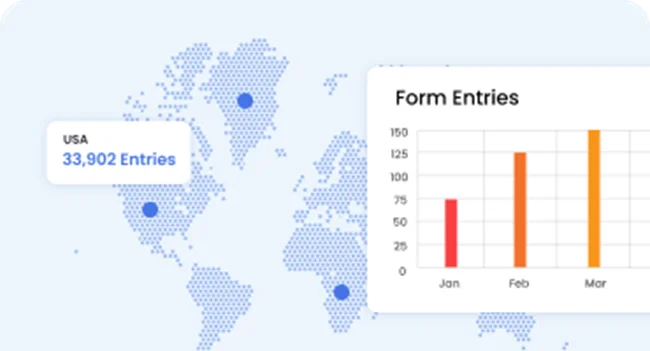
If form submissions are your key conversion points, it’s time to track your form submissions.
Tracking your form submissions is one of the best ways to track conversions on your WordPress websites. With ARForms, you can create all types of online forms such as contact forms, registration forms, or lead generation forms with ease.
Best of all, ARForms comes with a powerful data analysis that lets you monitor and track every submission as a conversion.
Here’s how to set it up with ease in just a few seconds:
- Firstly, install and activate ARForms on your WordPress site
- After that, you can create your WordPress forms like contact form, lead form or newsletter signup forms
- Now simply go to ARForms → Form Entries → Analytics to track views, submissions, and conversions.
Pro Tip: Using Zapier to connect ARForms to other platforms (like email marketing software or CRMs) is the smartest way to skyrocket your conversion rates
4. Track E-commerce Conversion Tracking Using WooCommerce
Are you the one running an online store or eCommerce site, then obviously conversion means sales to you, not form submissions.
So for that, ecommerce conversion tracking is even more important. Well, lucky you because WooCommerce offers built-in support for tracking the key actions. Still we recommend adding it with our Google Analytics again for more accurate and detailed data.
With this, you can easily monitor and track product performance, revenue, and customer behavior in real time.
So here’s how to set it up in simple steps:
- First thing first, install and activate WooCommerce on your WordPress site.
- Now connect your online store with Google Analytics 4 (GA4) using a plugin like MonsterInsights eCommerce or Site Kit by Google.
- Once set, it’s time to enable enhanced eCommerce tracking in your GA4 property settings
- For WooCommerce google ads conversion tracking, link WooCommerce with Google Ads
- Once all is set to go, verify your conversions by testing a checkout or order process
Pro Tip: Do not forget to track important metrics like Average Order Value (AOV), Revenue per Session, and Add to Cart Rate
5. Manually Add Tracking Code to Your WordPress Site
Are the type of tech-savvy person looking for full control over how and where conversions are tracked? Then this method is for you!
While manually adding tracking code to your WordPress site appears like a straightforward approach, it needs a lot of careful planning and next level coding skills.
That’s why, this method is best for our advanced code enthusiast users and developers who want precise customizations and deeper understanding.
So here’s a quick scenario how to set it up:
- First of all, get your tracking code snippet ready from tools like Google Ads, Meta Pixel (Facebook), or Google Analytics
- After that, Go to your WordPress dashboard → Appearance → Theme File Editor or use a Code Snippet plugin
- Now write or paste your code before the closing </head> or </body> tag as mentioned by these tools
- Furthermore, for event-based conversions like form submissions or button clicks, you’ve to add the code directly to that specific page or button
- At last, just test your setup using browser developer tools or Google Tag Assistant
This is just a quick snapshot of how to do it. You can again do it the way you want however, worth remembering this method may offer full flexibility but can be prone to human error as no human is perfect.
So we recommend you to always double check code placement and code. Moreover, it’s always smart to have your site on back up before editing any files.
Pro Tip: Pro Tip: Always use a child theme or a header or footer injection plugin to be on the safe side. Furthermore, you can keep all your tracking codes properly organized in a doc for future use
Final Takeaways: Mastering Ways for Accurate WordPress Conversion Tracking
Ultimately, these are the best ways to set up WordPress conversion tracking on your site.WordPress conversion tracking allows you to track your customers actions to enhance their experience and boost your sales. With the help of conversion tracking plugins and proven methods we have shared, it’ll take you no wait to get started.
So here’s a quick recap of the best ways to set up your WordPress conversion tracking to improve your conversions and boost your sales:
- Use Google Analytics for accurate conversion tracking in real time
- Manage all your tags in one place easily with Google Tag Manager
- Track form submissions with ARForms
- Track ecommerce Conversion Tracking Using WooCommerce
- Manually Add Tracking Code to Your WordPress Site only if you know coding and it’s basics
In a nutshell, these all are the best ways to set up your WordPress conversion tracking. Thus there’s no need to think twice!
Just set up the conversion tracking for your WordPress site, monitor, track insights and skyrocket your business!
FAQ About WordPress Conversion Tracking
How do I add conversion tracking to WordPress?
It’s way easier than you think. You can simply add conversion tracking to WordPress websites with the help of tools like Google Analytics, Google Tag Manager, or plugins such as MonsterInsights or ARForms. These let you track clicks, form submissions and sales automatically in real time.How to do conversion tracking?
For tracking conversions in WordPress, you first have to decide your goals and what events you wish to track. Once all decided, then you can use Google Analytics or Google Tag Manager to track your customers or visitors actions such as form fills, purchases, downloads or signups.Is Google Analytics good for WordPress?
Of course, yes! Google Analytics is good for WordPress sites who want to track their conversions and get audience insights.How do I add tracking to a WordPress website?
Here’s how you can add tracking to a WordPress website:- First install the Conversion plugin for WordPress such as MonsterInsights or Google Site Kit
- After activating them, configure their settings by pasting your Google Analytics ID and connect it with your account
- Lastly, save all changes and you are all set to go
How do I add GTM to a WordPress website?
You can add GTM (Google Tag Manager) to your WordPress website by installing WordPress plugins such as GTM4WP. All you have to do is paste your Google Tag Manager container ID into the settings to connect your site.How to add tracking in WooCommerce?
To add tracking in WooCommerce, you can use Google Analytics 4 or Pixel Manager for WooCommerce plugin to track product performance, orders and revenue with ease.Is Google Analytics free?
Yes, Indeed! Google Analytics is free to use for everyone. However, for more advanced features, you can go with its premium version which is Google Analytics 360.How to add Google Analytics to WordPress without a plugin?
To add Google Analytics to WordPress without a plugin, you just need to have some basic good idea of coding.- First you have to copy your Google Analytics tracking code
- After that, simply paste it into your site’s <head> section via the Theme Editor
- Or by using a child theme or header/footer code manager
- At last, save the changes and verify the tracking


