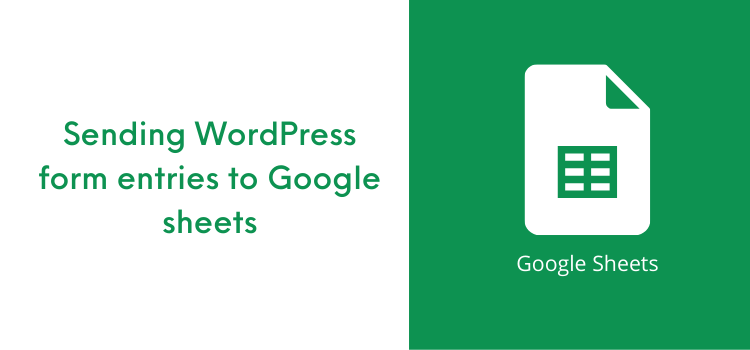Things to Know for Sending WordPress form entries to Google sheets
Google Sheets can prove to be a great tool that lets you manage, analyze, and share data. The power of Google Sheet for your transferred data gives you the ability to get better insights into the information you gathered through your WordPress forms.
Having said that, one of the best advantages you get by bridging your WordPress form entries to the Google Sheets is that it allows you to have the monitoring of every form entries submitted on a single page (Spreadsheet).
Even that can help you with numerous other reasons! If you are eager to know it, then we will exactly take you to have a look at a few of them!
Let's have a look!
What are the reasons to send your Form entries to the Google Sheets?
Well, there are many reasons why you would require to send your WordPress form entries to the Google Sheets.
We will let you know and define the legit reason one by one so that you can easily conclude in your mind without ever being hesitating to use the awesome feature of the ARForms WordPress form builder plugin that lets you send your form entries directly to the Google Sheets.
So, here we go:
Here, in this article, we will explain to you a guided step for sending form entries to Google Sheets using Google Spreadsheets Add-On in ARForms WordPress form builder plugin.
So, without any further ado, let's begin!
How to Map your WordPress form fields to Google Spreadsheets Using ARForms WordPress form builder plugin?
ARForms WordPress form builder plugin has an Add-On that allows the Google Spreadsheets integration. So, before you get started with mapping your required WordPress form fields to Google Sheets, at first, you will need to Activate this Add-on simply by navigating to the ARForms > Addons, where you will find the Google Sheets Add-on option among several other addons.
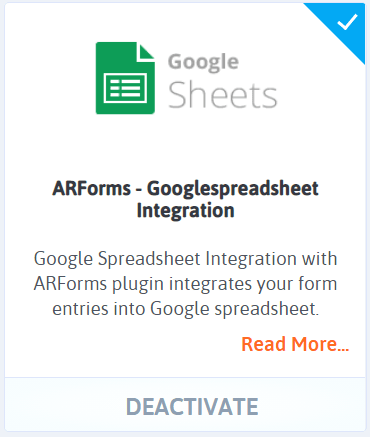
Firstly, you need to configure the Google Spreadsheet settings in the ARForms WordPress form builder plugin that will require Google API configuration set up with things like adding Client ID, Client Secret, API key, and access token.
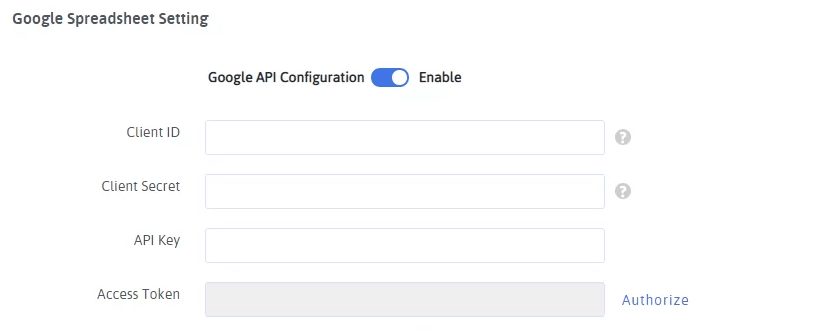
This means, whenever the form entries are submitted by your visitors through your WordPress forms, integrated with Google Sheets on your website, you will directly be able to see it on your Google Sheets integrated with your WordPress forms in ARForms WordPress form builder plugin.
Of course, you will require to map all the form fields with worksheet columns. You can find the Google Spreadsheet Settings option easily from the real-time editor of ARForms WordPress form builder plugin placed on the top under Other Options.
Have a look at the image below for how the column mapping of your WordPress form fields can be done!
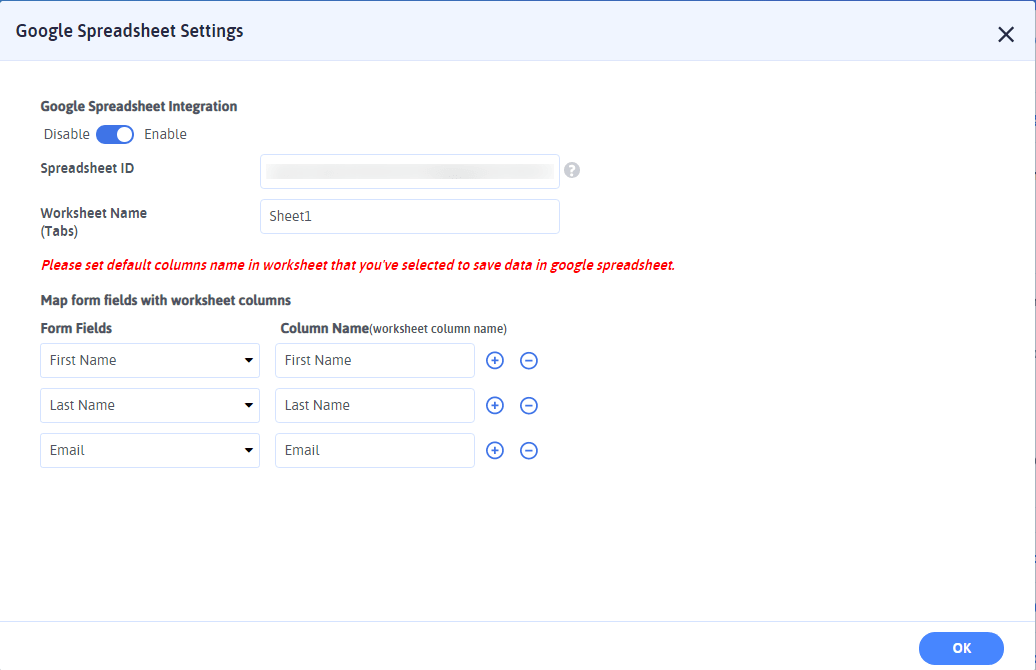
Furthermore, know the easy steps to enable the Google Sheets API with ARForms – Google Spreadsheet documentation.
On the other hand, if you are keen to know how the WordPress form entries appear on the Google Spreadsheet, then let's dive into it!
Ahead of that, we will show you how Google Spreadsheet works with ARForms hand in hand!
Creating Spreadsheet and Importing Entries
Now, when you are just about to import your WordPress form entries from ARForms, you will always require to create a Google Spreadsheet simply by logging in to your Google Sheets.
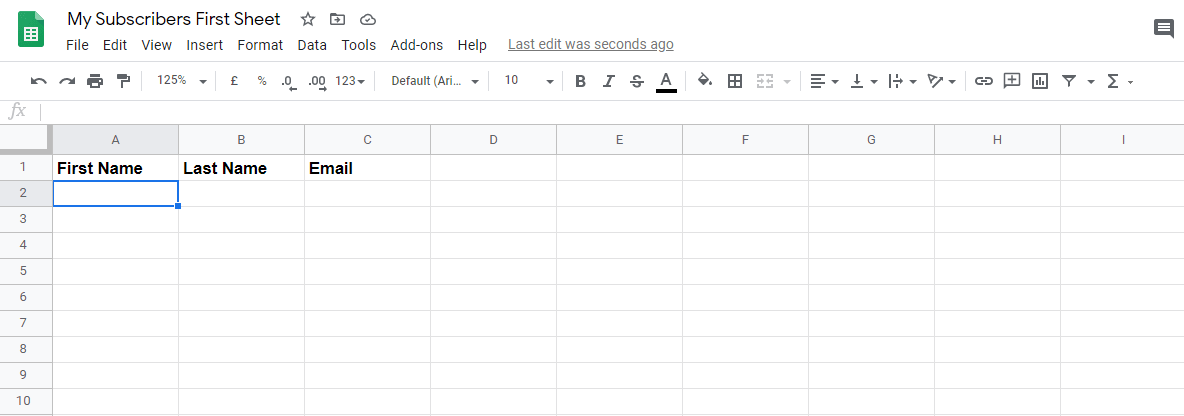
For that, you will have to add new rows to your Google Spreadsheets rightly to configure the form entries with that specific row.
Successfully getting WordPress Form entries into your Google Sheets Using ARForms WordPress Form Builder Plugin!
When you are finished with mapping your form fields to the Google Spreadsheet, when everything goes right on track, then you will be able to test it up live when your WordPress form is up and running on your WordPress website.
Hence, every time you receive a form submission through your WordPress form, then a new row will be created and added to your Google Sheets.
This is how the form entries are seen in the Google Sheets. Let's have a look at the image below to have a better glimpse of it!
Final Thoughts
At the end, when everything is set and done, by going through this article, you can find it beneficial to connect your WordPress forms to the Google Sheets in just a matter of a few clicks.
In this article, we have just kept the focus on the important benefits and to map your form fields to Google Spreadsheet. You can check out our guided documentation mentioned above link for Google Sheets's successful integration and activation in the ARForms WordPress form builder plugin.
If you found this article a good read, then show us your support by sharing it on social networks!
Having said that, one of the best advantages you get by bridging your WordPress form entries to the Google Sheets is that it allows you to have the monitoring of every form entries submitted on a single page (Spreadsheet).
Even that can help you with numerous other reasons! If you are eager to know it, then we will exactly take you to have a look at a few of them!
Let's have a look!
What are the reasons to send your Form entries to the Google Sheets?
Well, there are many reasons why you would require to send your WordPress form entries to the Google Sheets.
We will let you know and define the legit reason one by one so that you can easily conclude in your mind without ever being hesitating to use the awesome feature of the ARForms WordPress form builder plugin that lets you send your form entries directly to the Google Sheets.
So, here we go:
- First and foremost, let's say if you have collected the huge data for your WordPress forms in a larger quantity, especially if your WordPress form has plenty of fields, then aligning those data would be annoying at times, and even sorting it out can take your quality time! Hence, you ought to send your WordPress form entries to the Google Sheets to make things easier.
- One of the key advantages of sending form entries to the Google Spreadsheets is that it becomes easy to analyze, view, and sort out your form entries data as with Google Spreadsheets, you can drill down your specific form fields effortlessly. Even you can create charts and graphs to compare your data.
- Google Sheets can make it easy to collaborate with your team members within your company as it allows employees to share data and to view the form entries without ever need to access your WordPress website admin dashboard.
- It saves you a lot of time that is consumed at the time of manually entering the form entries data by hand. You can simply connect your Google Sheets from the ARForms WordPress form builder plugin, rest assured all your form entries will be saved automatically.
Here, in this article, we will explain to you a guided step for sending form entries to Google Sheets using Google Spreadsheets Add-On in ARForms WordPress form builder plugin.
So, without any further ado, let's begin!
How to Map your WordPress form fields to Google Spreadsheets Using ARForms WordPress form builder plugin?
ARForms WordPress form builder plugin has an Add-On that allows the Google Spreadsheets integration. So, before you get started with mapping your required WordPress form fields to Google Sheets, at first, you will need to Activate this Add-on simply by navigating to the ARForms > Addons, where you will find the Google Sheets Add-on option among several other addons.
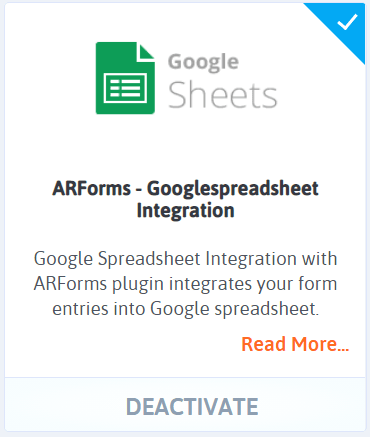
Firstly, you need to configure the Google Spreadsheet settings in the ARForms WordPress form builder plugin that will require Google API configuration set up with things like adding Client ID, Client Secret, API key, and access token.
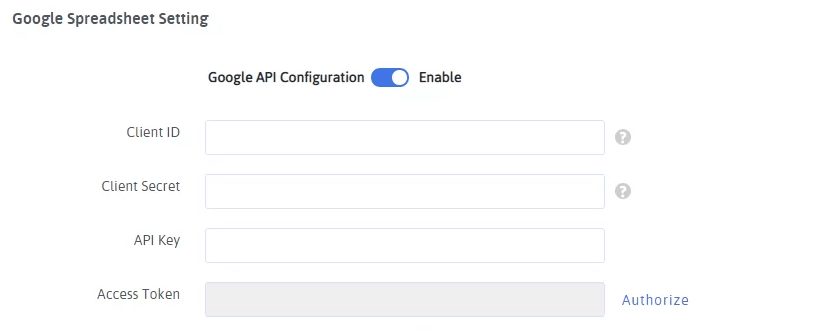
This means, whenever the form entries are submitted by your visitors through your WordPress forms, integrated with Google Sheets on your website, you will directly be able to see it on your Google Sheets integrated with your WordPress forms in ARForms WordPress form builder plugin.
Of course, you will require to map all the form fields with worksheet columns. You can find the Google Spreadsheet Settings option easily from the real-time editor of ARForms WordPress form builder plugin placed on the top under Other Options.
Have a look at the image below for how the column mapping of your WordPress form fields can be done!
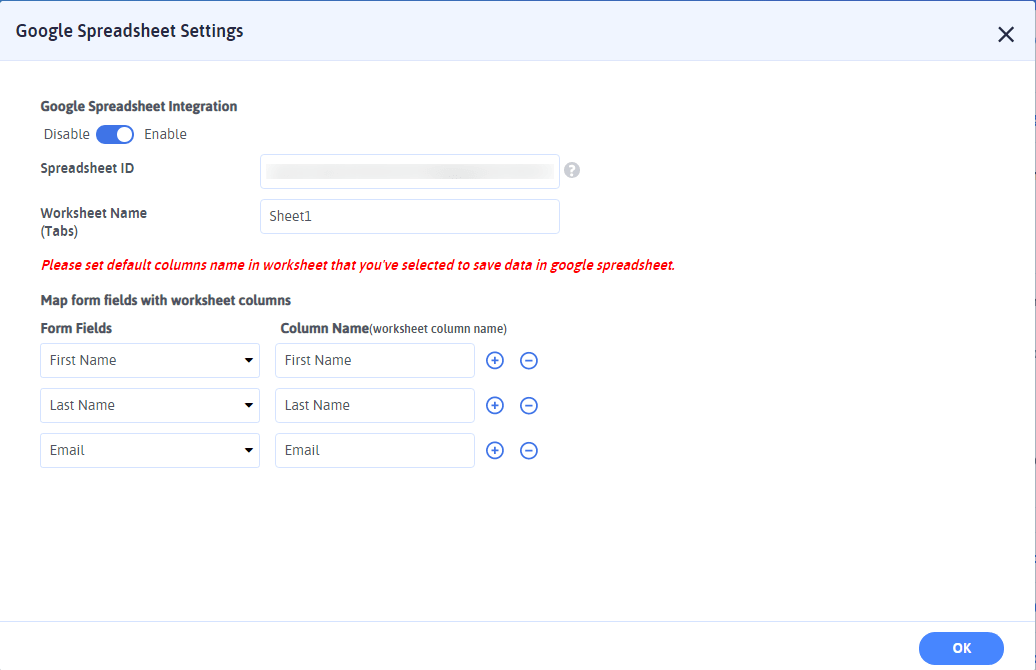
Furthermore, know the easy steps to enable the Google Sheets API with ARForms – Google Spreadsheet documentation.
On the other hand, if you are keen to know how the WordPress form entries appear on the Google Spreadsheet, then let's dive into it!
Ahead of that, we will show you how Google Spreadsheet works with ARForms hand in hand!
Creating Spreadsheet and Importing Entries
Now, when you are just about to import your WordPress form entries from ARForms, you will always require to create a Google Spreadsheet simply by logging in to your Google Sheets.
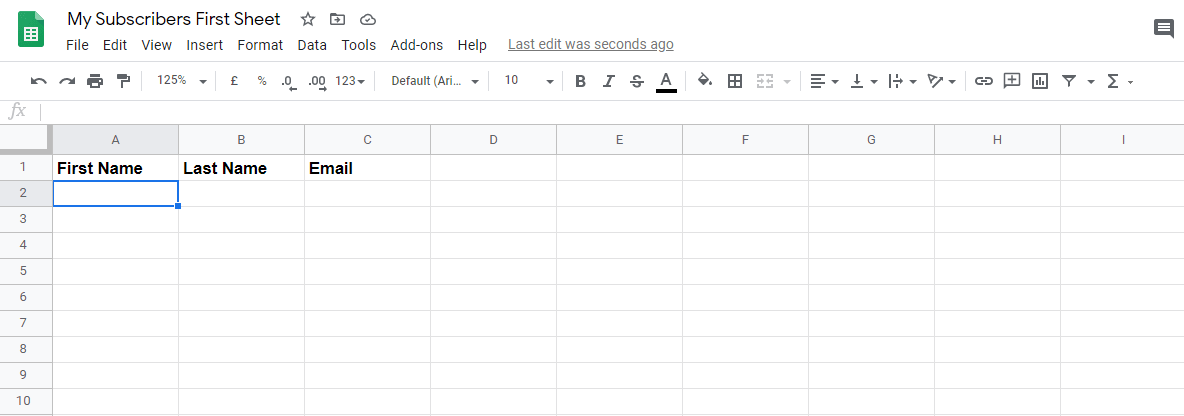
For that, you will have to add new rows to your Google Spreadsheets rightly to configure the form entries with that specific row.
Successfully getting WordPress Form entries into your Google Sheets Using ARForms WordPress Form Builder Plugin!
When you are finished with mapping your form fields to the Google Spreadsheet, when everything goes right on track, then you will be able to test it up live when your WordPress form is up and running on your WordPress website.
Hence, every time you receive a form submission through your WordPress form, then a new row will be created and added to your Google Sheets.
This is how the form entries are seen in the Google Sheets. Let's have a look at the image below to have a better glimpse of it!
Final Thoughts
At the end, when everything is set and done, by going through this article, you can find it beneficial to connect your WordPress forms to the Google Sheets in just a matter of a few clicks.
In this article, we have just kept the focus on the important benefits and to map your form fields to Google Spreadsheet. You can check out our guided documentation mentioned above link for Google Sheets's successful integration and activation in the ARForms WordPress form builder plugin.
If you found this article a good read, then show us your support by sharing it on social networks!