Home > Pipedrive
Pipedrive
ARForms PipeDrive Add-On is a powerful and intuitive extension designed to seamlessly connect your ARForms submissions with your PipeDrive contact list. It enables real-time synchronization of contact data—including name, email, phone number, gender, birthdate, and more—immediately after a form is submitted.
This add-on allows you to automatically create or update contact profiles in PipeDrive, assign tags, and manage consent preferences for email and SMS communication—all directly from your ARForms dashboard with no custom coding required.
Built on the PipeDrive API, the integration provides advanced field mapping options to give you complete control over how your form data is structured and transferred.
Whether you’re generating leads, running email campaigns, or tracking customer interactions, the ARForms PipeDrive Add-On ensures your contact list is always current, accurate, and ready for segmentation.
Note: For best performance, use ARForms version 5.0 or higher, PHP 5.6+, and WordPress 6.0+.
Key Features of ARForms – PipeDrive Integration
- Easy-to-use interface for configuration and management
- Secure OAuth-based connection with PipeDrive
- Flexible, dynamic field mapping for contacts
- Support for both Email and SMS consent and tagging
- Real-time data sync after every form submission
Steps For Installation And Activation
You can install the plugin using either of the following methods:
- Install via FTP:
- Download the plugin from
CodeCanyonand extract it. You should find a folder namedarformspipedrive. - Upload the folder to
wp-content/plugins/on your WordPress site. - Activate the PipeDrive Add-On For ARForms plugin from the WordPress admin panel under the Plugins menu.
- Download the plugin from
- Install via WordPress Uploader:
- Download the plugin from
CodeCanyon. - Log in to your WordPress admin panel.
- Navigate to
Plugins → Add New → Upload Plugin. - Upload the plugin ZIP file and click “Activate Plugin” after installation.
- Download the plugin from
After activating the plugin, a new PipeDrive option will appear under ARForms → General Settings → Email Marketing Tools.
How to Configure PipeDrive Add-On
Step-by-Step Guide to Connect PipeDrive with ARForms via OAuth 2.0
Step 1: Create a PipeDrive Developer Account
- Visit developers.pipedrive.com and log in with your PipeDrive account.
- If you haven’t created an app before, click Create an App on the Developer Dashboard.
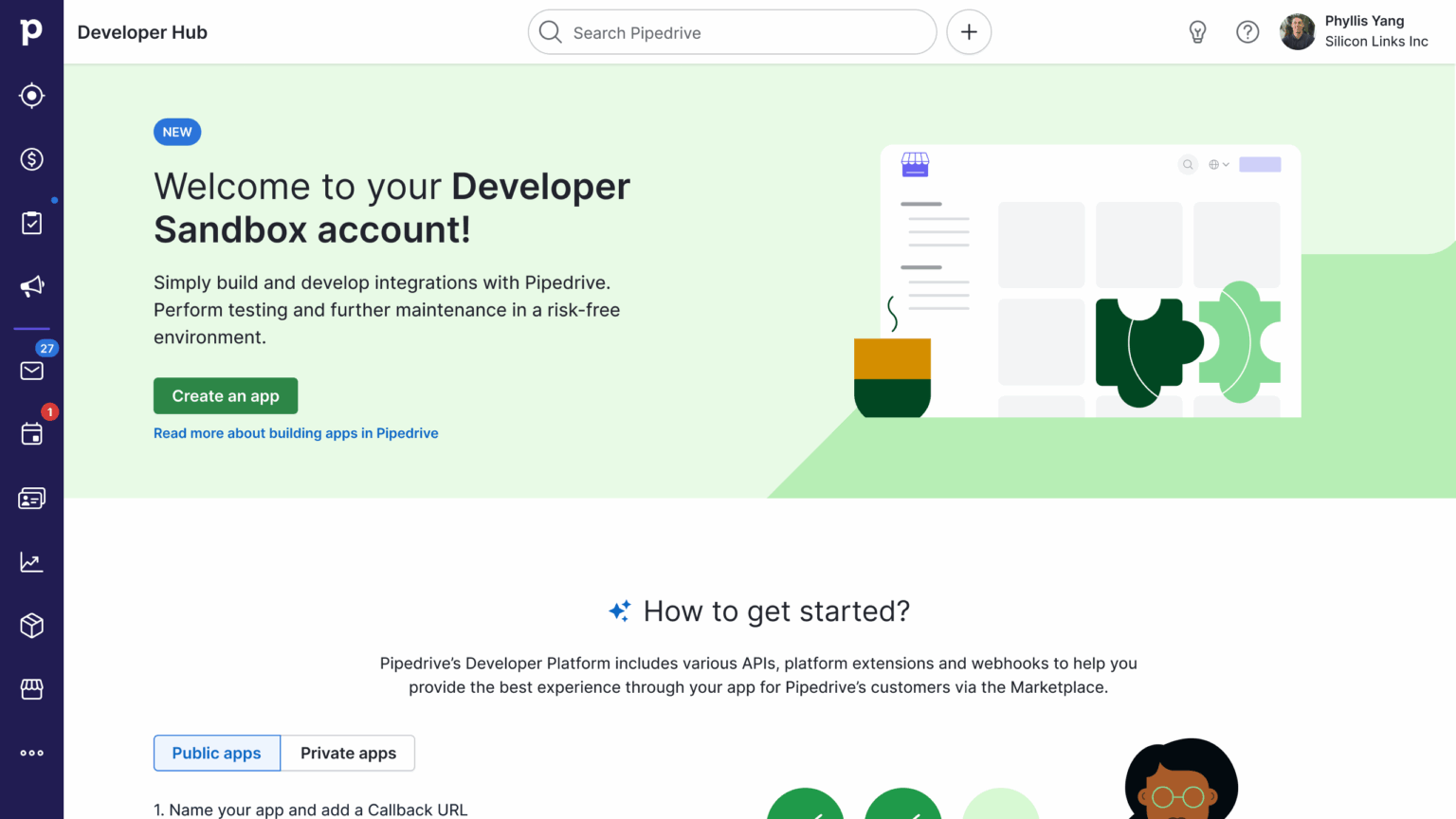
Step 2: Register a New App
- Enter the App Name, Description, and Support Email.
- Set app visibility to Private (recommended for internal use).
- Under Redirect URIs, copy the URI from ARForms → General Settings → PipeDrive and paste it here.
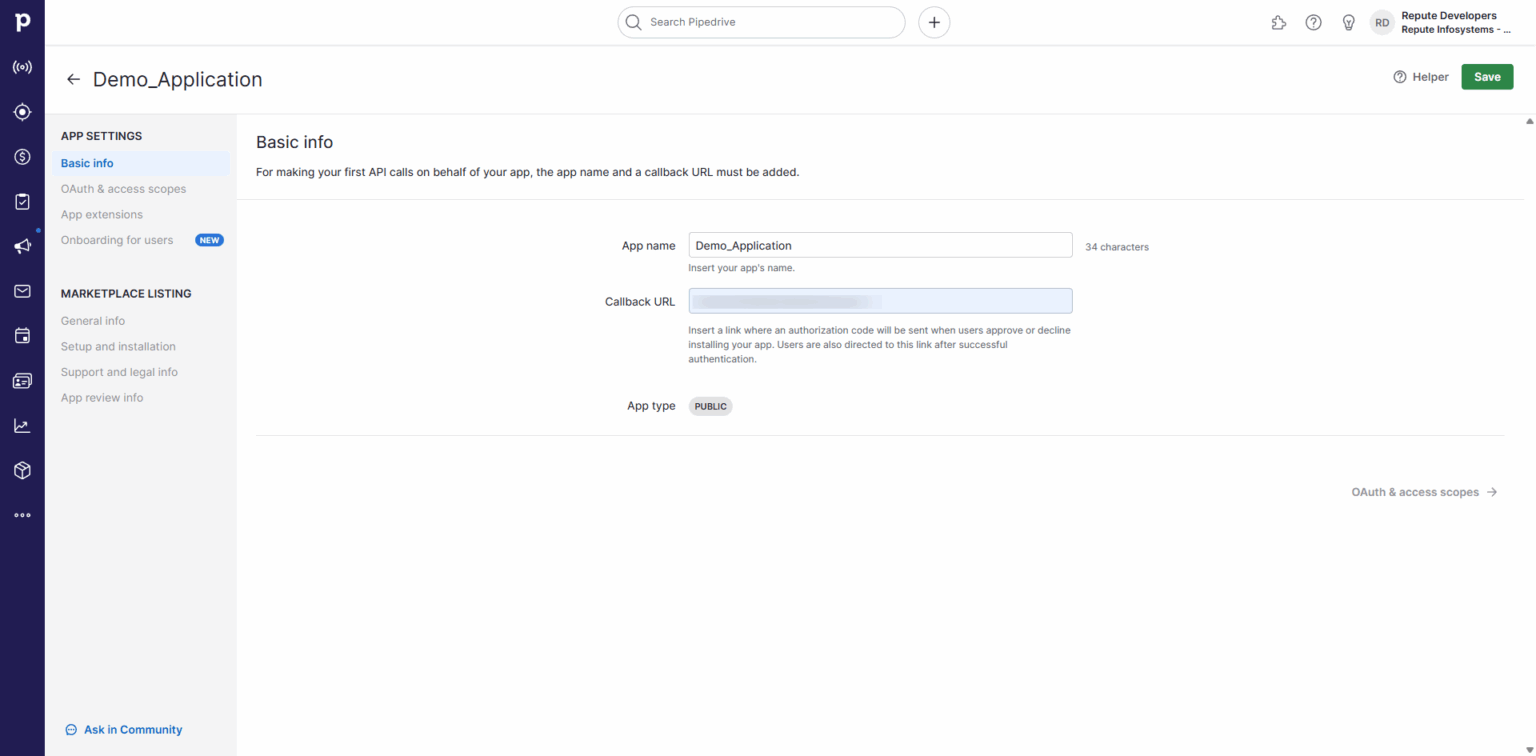
Step 3: Configure OAuth Scopes
- Go to the OAuth & Access Scopes section of your app.
- Enable full access for:
ContactsDealsActivities
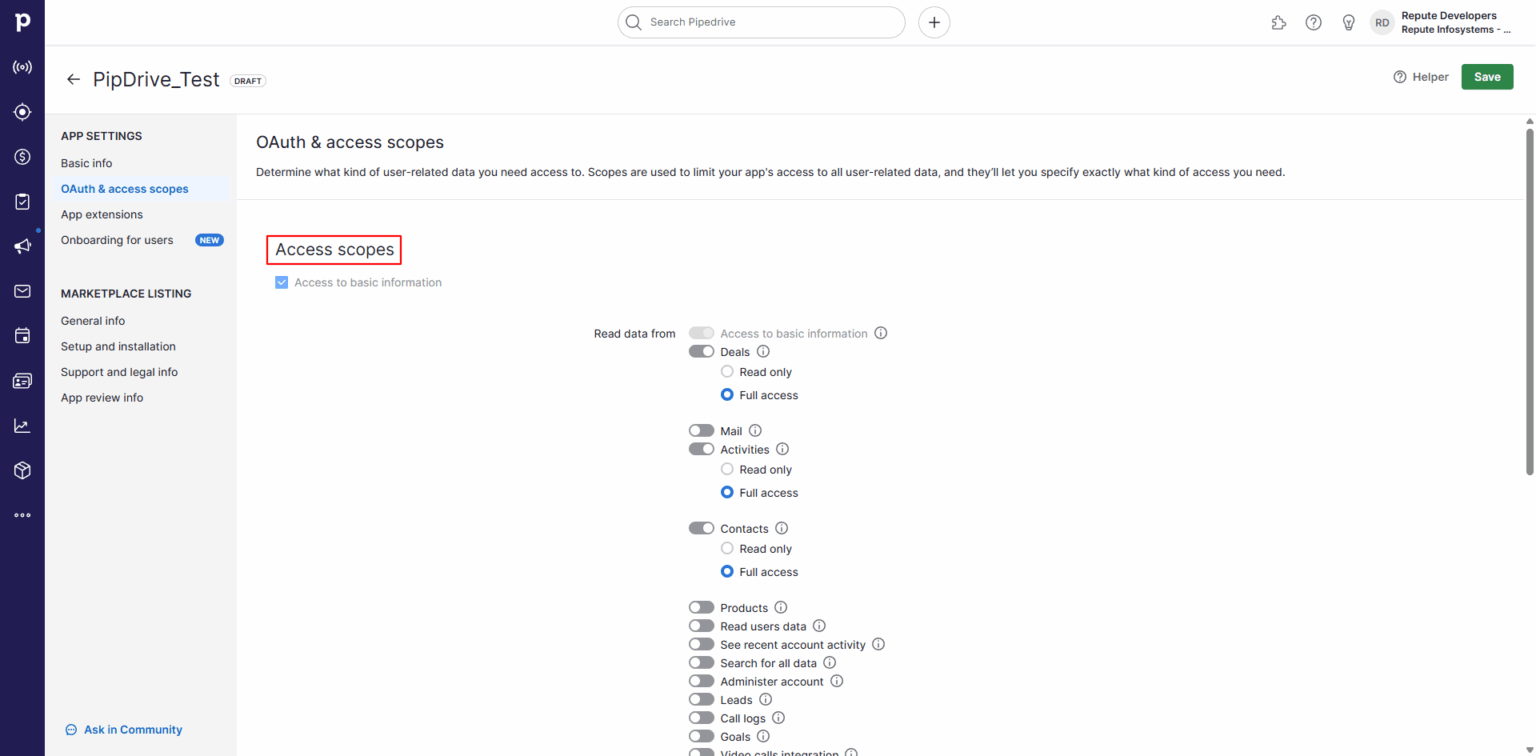
Step 4: Connect ARForms to PipeDrive
- In WordPress, go to ARForms → General Settings → Email Marketing Tools → PipeDrive.
- Paste your Client ID and Client Secret from PipeDrive.
- Click Authorize to begin the OAuth process.
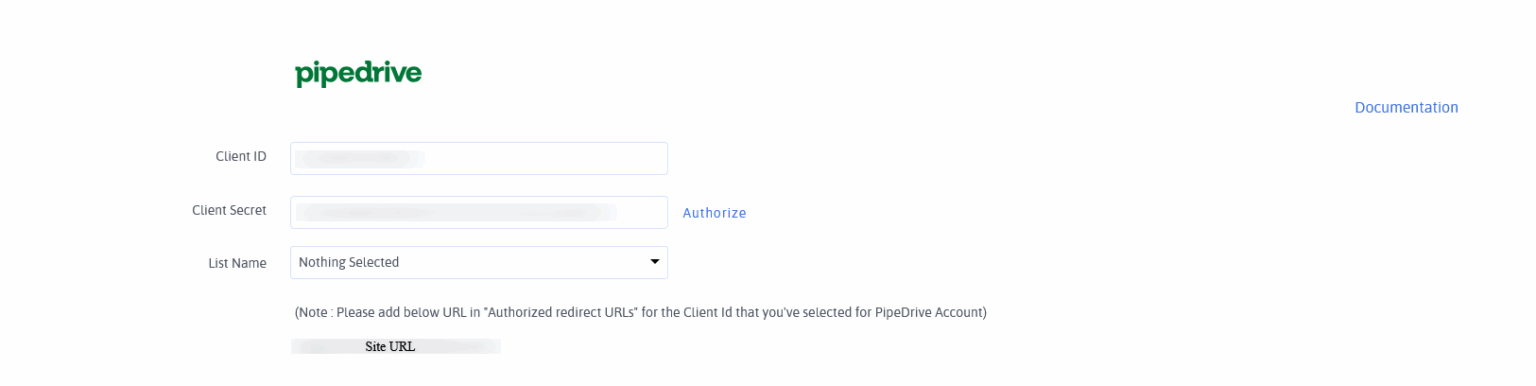
- A pop-up will appear. Click Allow and Install to authorize.
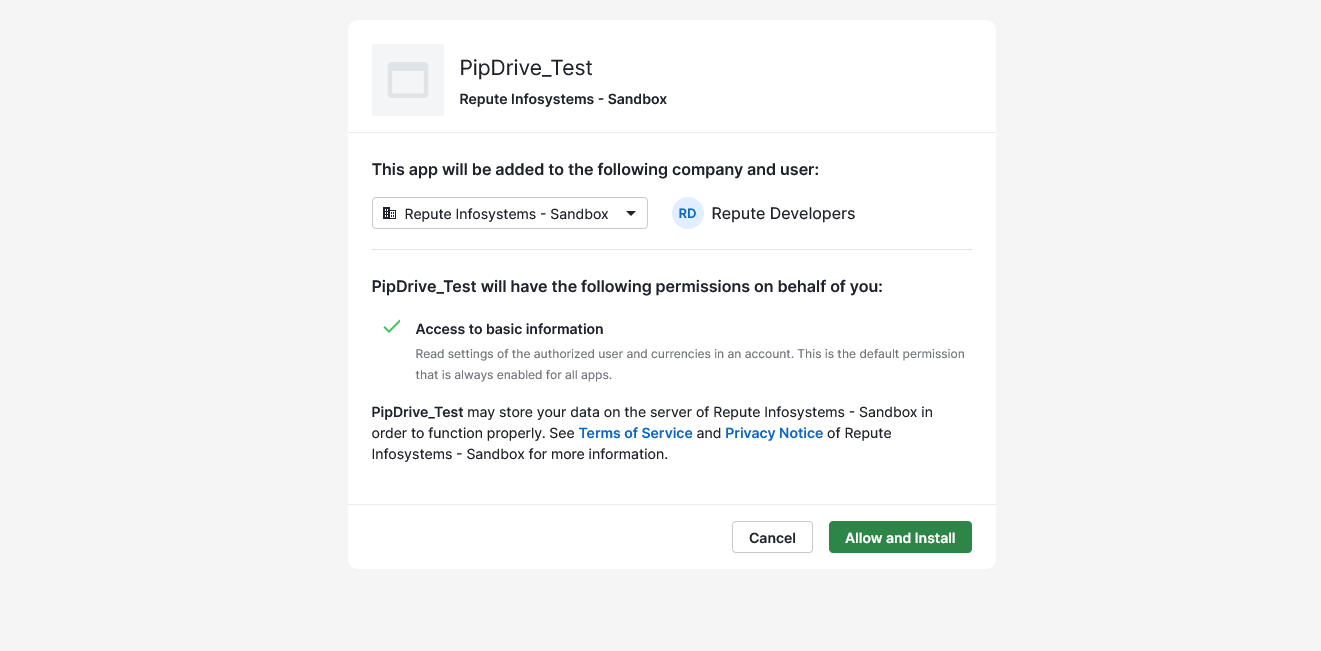
Note: Always keep your Client Secret secure. The Redirect URI must exactly match the one from ARForms.
Step 5: Verification Status
- After authorization, ARForms verifies your credentials and scopes.
- If successful, it shows a “Verified” status and loads your PipeDrive organizations.
- You’ll see your organization in the List Name dropdown for mapping.
Below are screenshots before and after successful verification:
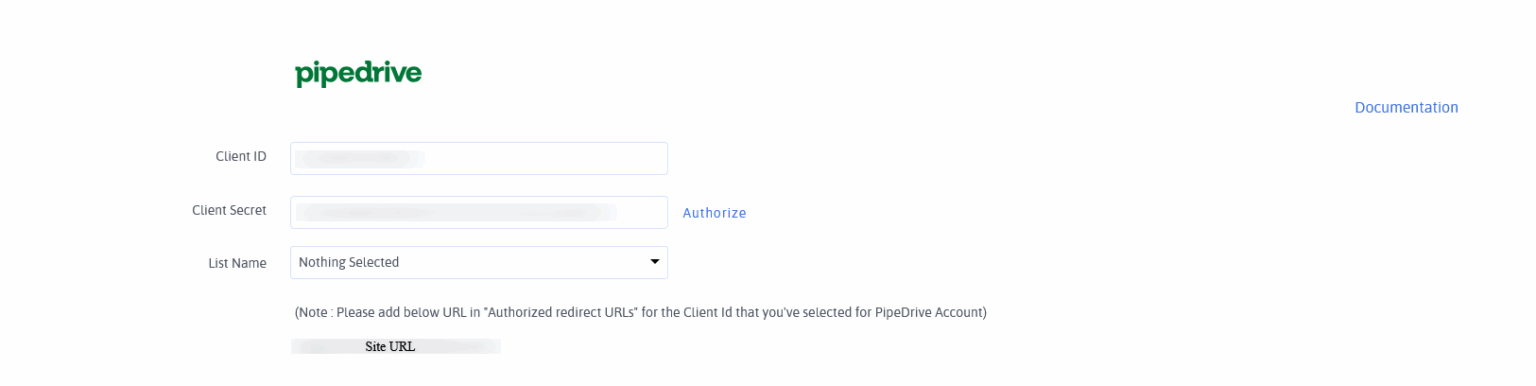
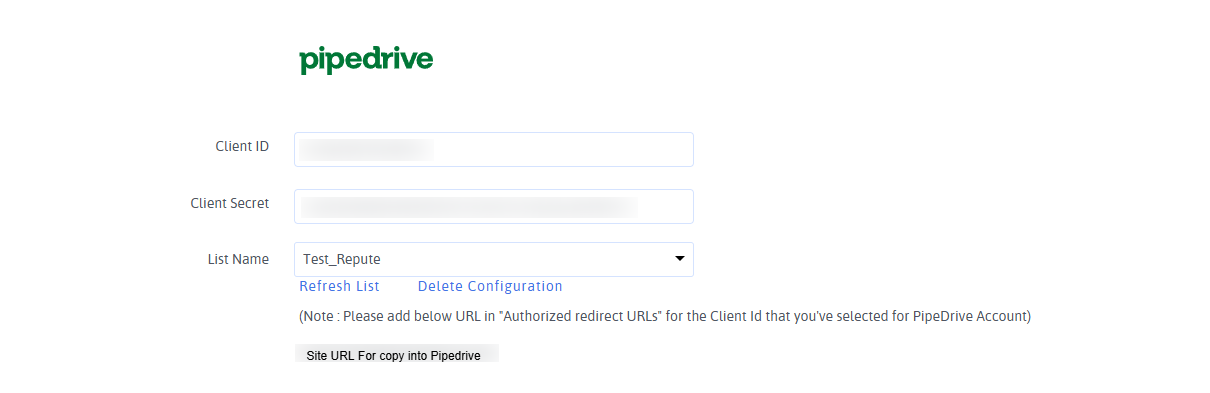
Tip: If verification fails, recheck your Client ID, Secret, Redirect URI, and OAuth scopes.
Enable Pipedrive in ARForms Form
Once authorized, go to ARForms → Manage Forms. Create or edit a form.
- Open the form editor and click on the Opt-ins tab.
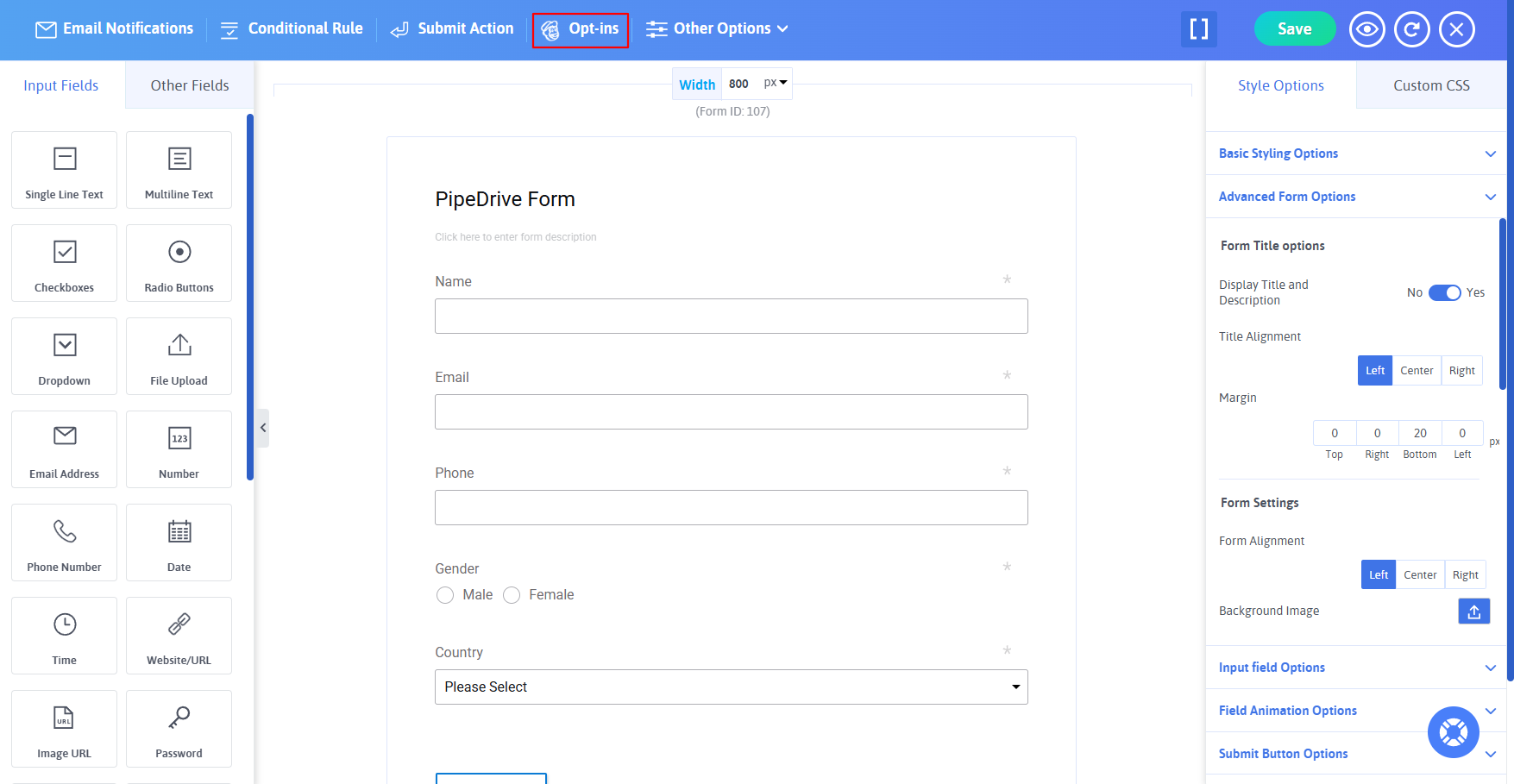
- Enable the Pipedrive switch in the Opt-ins popup.
- Map ARForms fields (e.g., Name, Email, Phone, Birthdate) to Pipedrive contact fields.
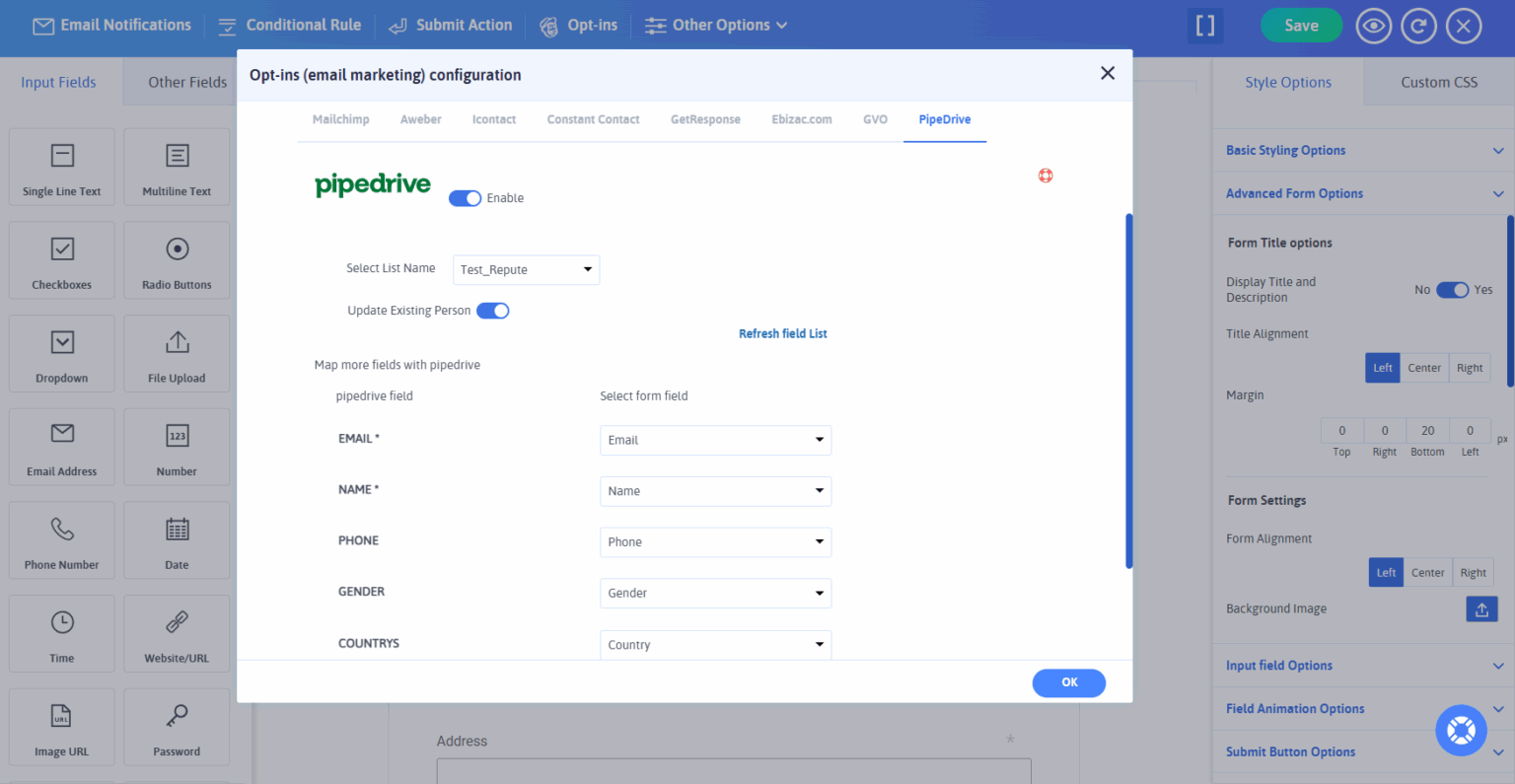
- To update existing contacts on re-submission, enable Update Existing Contact.
✅ Every form submission will now be synced with your connected PipeDrive account.
Change Log
Version 1.0
- Initial release